You don’t like double click to open files and folder? probably this is the reason that you are here. Today solution exist in this post will help you to enable single click feature in windows 10 which will break the convention method i.e. double click to open files in windows. This will refresh your experience to use a computer and provide you a new experience.
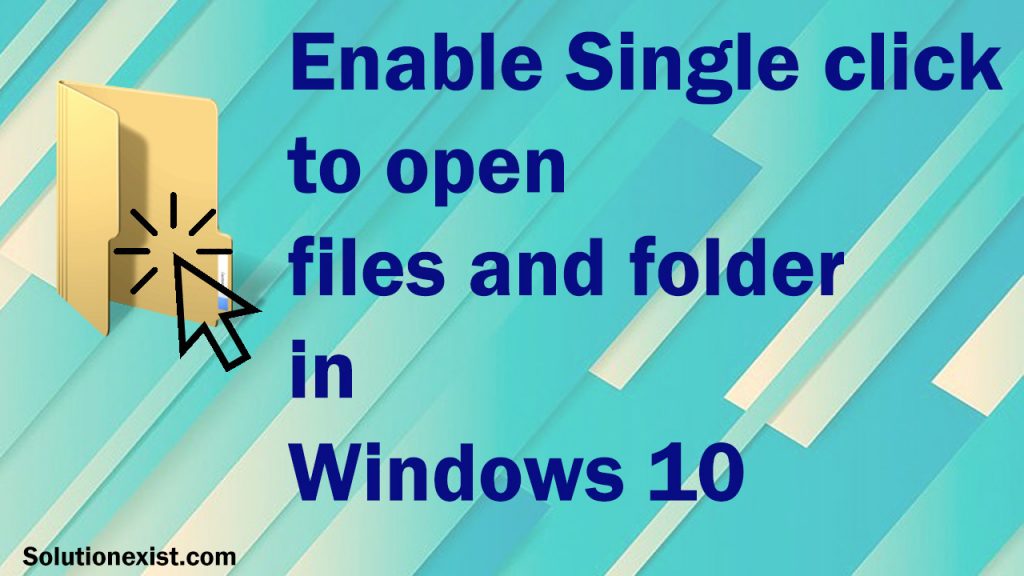
As you all know, by default, you need to double click to any files or double click on folder to open it. If you are bored with this method then this method will help you to have Single-click to open items in windows. So without wasting more time, lets jump to the steps.
Table of Contents
How To Enable Single Click To Open Files Windows 10
Step 1 – Firstly open File Explorer window (or Windows Explorer) by pressing Win+E simultaneously.
Step 2 – Now click on File menu(Located at top right corner).
Step 3 – From the drop-down menu click Change folder and search options.
Step 4 – A new window will be opened, under the General tab, underline item to follow select Single-click to open an item (point to select).
You will see two options You can try both sub options
1. underline icon titles consistent with my browser
2. underline icon titles only when i point at them
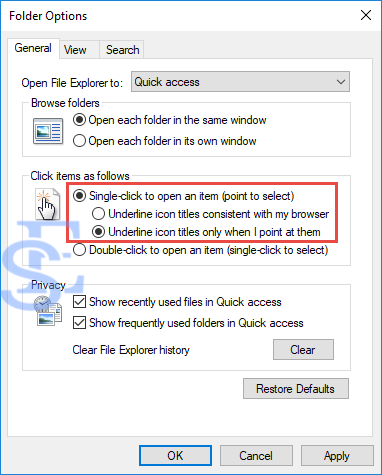
You can try one by one and stick to the option that suits you the most. This were the steps for Enabling the Single–Click Feature in Windows 10
Roll back to from change double click to single click windows 10
Step 1 – Firstly go to file explorer and click on File.
Step 2 – Now select change folder and search options.
Step 3 – Now from the new window box, under General tab, under click items to follow select double-click to open an item (Single click to select).
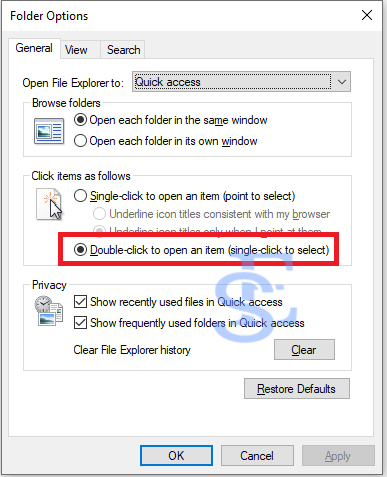
You can try both sub options i.e. underline icon titles consistent with my browser.
Video tutorial Change Double Click to Single Click to Open Files and Folders.
Wrapping Up
Hope you like this tutorial on Enable Single Click To Open Files in Windows 10 in few easy steps. If you had any doubt you can definitely use comment section, and we will help you with that. Incase you don’t want to use single click to open item and want to change from single click to double click then read roll back steps to come back to normal method to open files and folder. You can also check out The best free PC optimization software 2020 to boost pc performance. If you had some other problem than you can asked us on our Facebook page – Android And Windows Errors Solution.
