Are you facing irrelevant shorts suggestions? In this tutorial, we will learn how to reset YouTube shorts recommendations on a computer and an Android app.
If you are using the YouTube app or website on your computer and your YouTube recommendations suddenly change, then this tutorial is for you. In this article, we will learn not only how to reset recommendations but also how this algorithm works.
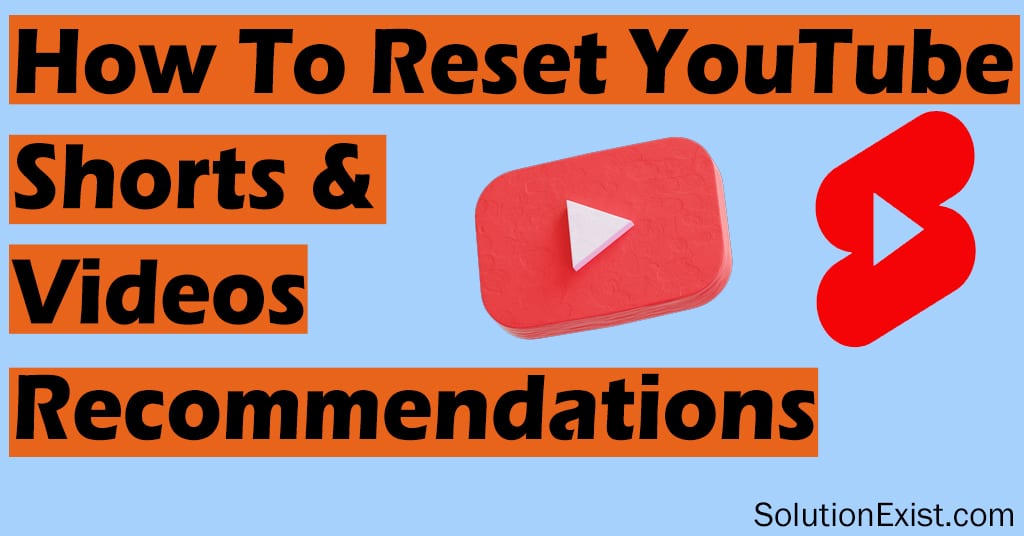
Previously we had talked about How to Save Youtube shorts videos in computer and android phone and today, we are here with how to reset youtube feeds.
You are here because you are tired of recommendations and want a solution to how to fix them. In that process, you might have tried to explore settings and options, and then you might have noticed that there are no recommendation settings. This makes it more complex for users to control shorts recommendations.
Before we get into the tutorial, let’s learn how YouTube recommendation works.
Table of Contents
How YouTube recommendation algorithm works
App tries to make feeds promise a more personal–tions to determine what type of videos will appear in a user’s recommended feed. By analyzing this data, they can better understand individual viewing patterns and provide relevant suggestions that align with the user’s tastes. Whether you’re into cooking tutorials or gaming streams, this feature guarantees a more enjoyable browsing experience.
Now that we have learned how recommendations work, let’s proceed with different methods to reset them.
How to Reset YouTube shorts Recommendations on a PC
Different methods can be followed on computers and other platforms. Here are all of those. So start following all the solution.
1. Clearing your watch history
Users’ search history to tailor short video suggestions and recommendations. Users search for topics they like or want to watch. You can start by clearing your search history.
Whether you find yourself stuck in a content bubble or simply want to start afresh with your YouTube recommendations, clearing your watch history can be an effective solution. Here are the steps to clear your YouTube search history.
Step 1 : Open Google Chrome on your computer. Open YouTube website and login to your account
Step 2: After logging in, you need to open the My Activity page. The YouTube history page will then open, where you can find your search history.
Step 3 : Locate the Delete button and click on it. You will have to choose from three option, click on Delete all time.

In this way, you can delete your search history from your account.
2. Disabling search and watch history
If you don’t want YouTube to log your search history, which can affect recommendations, then you can stop the platform from collecting the watch history of your account. This will help you avoid irrelevant suggestions and save time by deleting your search history on YouTube. Here are the steps for turning off watch search history.
Step 1 : First, open Google Chrome, open the YouTube website and log into your account.
Step 2 : Now you need to open the MyActivity page by clicking on the button below.
Step 3 : Now click on the controls option from the left side menu.

Step 4 : In the youtube history page, you will find the history option is turned on. Make it turn off and make sure subsettings option i.e. Include the YouTube videos you watch and Include your searches on are checked.

In this way, you can turn off YouTube history on your PC and stop from showing irrelevant videos and shorts on feeds.
3. Use multiple YouTube accounts
The above method of resetting feed videos can affect your experience, as YouTube feeds will not be personalized based on your interests, and you won’t get video suggestions according to your preferences.
To have diverse interests and preferences, you can have multiple accounts, and hence, you can enjoy recommendations and feeds based on your interests in different accounts.
You can separate accounts for TV and mobile, which allows you to enjoy videos based on your preferences.
How to Reset YouTube Recommendations on an Android or iPhone
Mobile users, whether Android or iPhone users, use YouTube apps to watch videos. If your feeds short recommendations are irrelevant, then here are the steps that you need to follow.
1. Delete search history from the YouTube app
The first step on an Android phone is also to clear search history. Here are the steps to follow.
Step 1 : Firstly open the youtube app in your Android phone and login to your account if you haven’t login.
Step 2 : Now click on the profile picture button and then tap on settings.

Step 3 : After that, tap on Manage all History, history setting page will be open.

Step 4 : Here, you will see the Delete button. Tap on it and then tap on Delete all time.

In this way, you can delete search history in your Android phone and can reset feed.
2. Use Youtube incognito mode in the app
Another option that youtube offers is incognito mode. This option, enables users to watch videos privately without leaving any trace in their search history or recommendations.
YouTube disables all personalized features, such as saving your watch history or recommending related videos based on your preferences. Here are the steps to enable incognito mode in the app.
Step 1 : Firstly, open the YouTube app on your device and login to your account if it is not logged in.
Step 2 : Now, tap on your profile picture placed at the top right corner of the screen.
Step 3 : A menu will appear with various options, tap on Turn on Incognito. Popup message will appear with a message explaining that while using incognito mode, your activity won’t be saved or used to personalize recommendations.
Step 4 : To proceed, tap OK. Now, you have successfully activated incognito mode in the app
In this way, you can use YouTube incognito mode to search or watch without saving your watch history, helping to to surf without messing up your homepage and affecting recommendations.
Let YouTube know what you don’t like (Youtube interest)
As you know, YouTube algorithms learn through your activity. So, if you don’t like some video suggestions from your feed, you can let YouTube know, and it will stop showing such videos to you next time. Here are the steps that you can follow.
Step 1 : First, open the YouTube website on your computer and log into your account. You can skip login in case you already logged in to your account
Step 2: Now scroll down and check if your YouTube feeds or recommendations are showing videos that you don’t want to see.
Step 3 : When you find videos that you don’t want in your suggestion or feed, click on the three dots and then on Not interested.
Step 4 : After that you will get a message “Video removed” Tell us why. You can can click on the tell us option or can skip it, doesn’t matter.
In this way, you can let youtube know your preference and based on that, you won’t see such types of videos in recommendation.
Reset youtube recommendations without account
if you are using app or website without signing, then videos recommendation works on the interaction that you do on youtube videos, such as likes and comments. Search history also affects your feeds. So, a clean search history can help to reset YouTube feeds of shorts and videos.
FAQ
1. How to reset YouTube recommendations without deleting history?
Youtube shows recommended videos based on your videos interaction and search history. So you can’t reset homepage videos without deleting history.
2. How do I delete all YouTube recommendations and history?
You can delete history using the history option. To access open https://myactivity.google.com/product/youtube page and click on delete all time.
3. Does clearing YouTube history reset recommendations?
Yes, to some extent history influences recommendations but this is not the only option. So deleting history can help in resetting youtube feeds.
4. What does an incognito mode do on YouTube?
Incognito mode in the YouTube app allows you to use YouTube without saving your watch or search history. It doesn’t even consider your interaction with videos, which helps you avoid affecting your shorts recommendations and homepage.
5. How do I stop recommended short videos on YouTube?
There are Chrome extensions available on the Chrome store that can stop recommended short videos on -, but ——————————-p, there is no option to stop.
6. How do I remove unwanted videos from my YouTube homepage?
If homepage filled with irrelevant or unwanted videos? You can remove and improve our homepage by clicking on three dots beside the video and selecting Don’t Recommend channel or Not Interested. This will let youtube know about your interest.
Wrapping Up
I hope you like this tutorial on how to reset YouTube shorts recommendations. If you have any problems following the tutorial, feel free to use the comment section. You can reach out to us on Facebook on our page Solution Exist. If you want us to cover any other topic, feel free to let us know through the comment section.
