If you are a Youtube lover and are in search of how to download youtube videos then Solution Exist is posting a tutorial on download youtube videos using VLC Player. Today in this post Solution Exist will teach you how to download youtube videos using VLC Player.
Solution Exist is previous post had covered various tutorials to download youtube videos using online tools and methods, today, we are using a software that almost everyone uses and that is VLC player.
There are many alternative methods are available to download youtube videos in android phones and that is posted Download youtube videos without any software. Many apps are also available to download youtube videos but for desktop there are few methods to download youtube using youtube downloader but those require software that need to be install.
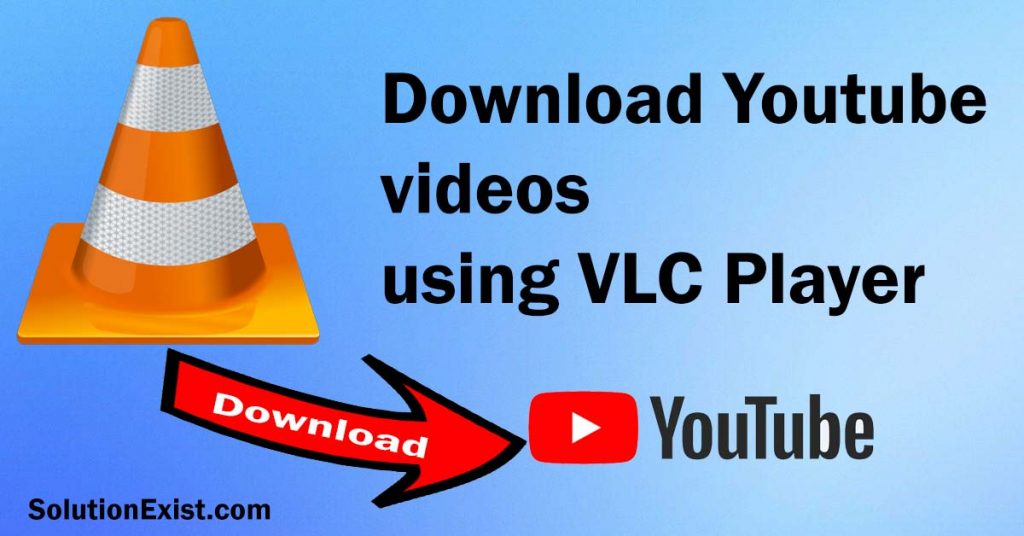
Table of Contents
Steps to download YouTube videos using VLC Player
Step 1 : Firstly copy the YouTube video link that you want to download.
Step 2 : Now open VLC player software. And left side top on the menu bar selects the Media drop-down will open in that you select Open Network streaming option.
Step 3 : A new popup will open in that popup you see the Network option menu, select in that input box you paste the video URL.
Step 4 : And Click the play button to play the video.
Step 5 : After that you can go to top menu bar and select the tool option new dropdown will open in that you will select the codec information.
Step 6 : After selecting the codec information new popup window will open. In that codec menu will see the location input box. Just copy the link in the location input box and paste into the browser url box and press enter now the video will open your browser after that right click the mouse and select the Download video option to download the video.
In this way, you can download youtube videos using VLC player in easy steps.
How to download video from VLC Android
If you are using android phone and VLC player app in your smartphone, then you can use the below method in which, we can use VLC player android app to download youtube videos.
Step 1 : Open VLC for Android and tap on the menu button (three vertical lines) in the top-left corner.
Step 2 : Tap on “Network.”
Step 3 : In the “Network” tab, paste the URL of the video you want to download and tap on “Play.”
Step 4 : Once the video starts playing, tap on the menu button again and select “Download.”
Step 5 : Choose the resolution you want and tap on “Download.”
Wait for the download to complete, and the video will be saved in your device’s Downloads folder.
FAQ (download YouTube videos using VLC Player)
1. Can you download videos with VLC?
Yes, you can play and stream videos in VLC and you can even download youtube videos with VLC player using Network option.
2. How do I download a YouTube video with VLC player?
To download a YouTube video using VLC player, open the YouTube video in VLC, click on “Tools,” select “Codec Information,” copy the URL under “Location,” paste it into your web browser, and download the video.
3. Does VLC work with YouTube?
Yes, you can use VLC player to stream and play youtube videos in android and computer.
4. How can I download YouTube videos to my laptop for free?
There are different methods that you can use to download youtube videos, among those , using VLC playere to download yotube video is one and apart from that, you can use Exist Downloader.
Wrapping Up
This was a simple tutorial on how to download YouTube videos using VLC Player for free. So using this method you don’t need and other software or youtube video downloader to download youtube video. You can also check How To Download Youtube playlist in easy steps. Hope you liked our article. If you still have any problem downloading youtube videos then feel to use the comment section. Solution Exist will help you.

Great guide. I don’t know VLC can download video. In my mind, it’s just a good video player. Thanks for sharing your experience. I used to save online videos to my laptop with Acethinker Video Downloader, free and works like a charm. Share it here as an alternative to VLC player.
Yes i had also tried that.