Are you facing reverse keyboard issues in Windows? In this tutorial, we are going to learn how to fix keyboard typing backwards in Windows 10 and 11. These easy step will help you to fix this issue in the system.
Some Windows users, especially those who had installed Windows 10 or 11 face the problem of keyboard types backward or facing laptop keyboard typing backwards. If you are one of those and got panic then you shouldn’t.
Previously we had posted a tutorial on a keyboard prank that you can do with your friends but that was a ghost typing prank. On your keyboard in not type random words that it is not a prank virus.
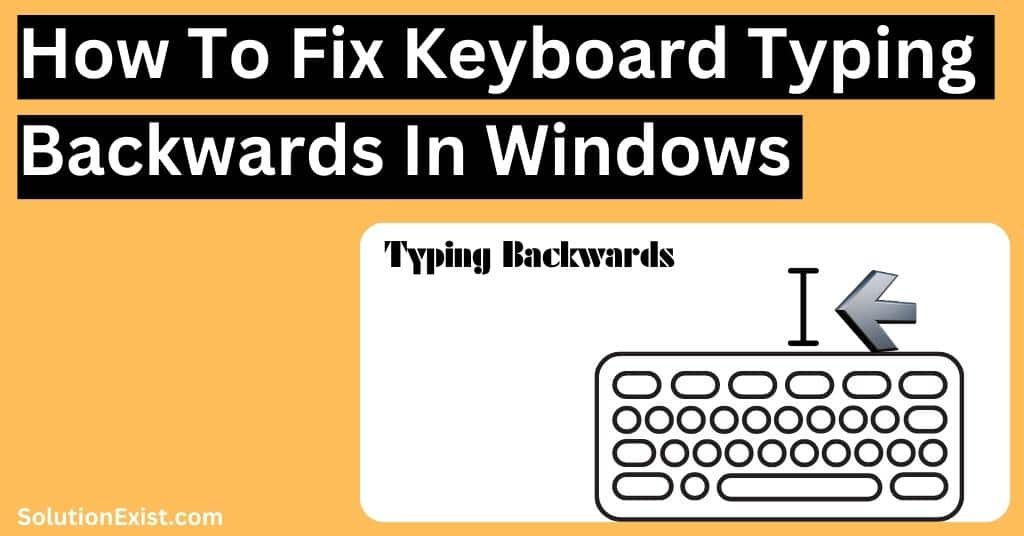
Before we get into the solution to fix keyboard types backward, let’s start with the reason why users face this problem.
Table of Contents
Causes of keyboard typing backward
The primary reason for this issue is a change in region or language. In some language, typing is done from direction right to left. Hence change in language can cause reverse typing issues in Windows.
Now that we have learned what are the primary causes of the issue, let’s start with the methods to fix this issue in system.
Tips to fix keyboard typing backward
Apart from the primary cause of issues, there are other reasons as well that can cause problems. We had listed all the possible problem along with the solution.
1. Restart your computer
If you are experiencing a problem where your keyboard is typing backwards and as you type, the letters appear in reverse order or the arrow keys move in the opposite direction than intended. There is a simple solution that may work.
The first thing you should try if you are experiencing this issue is to restart your computer. This may sound like an overly simplistic solution, but it often works wonders for fixing all sorts of problems with computers and systems.

When you restart your computer, it clears out any temporary files or processes that may be causing conflicts with your system’s settings. It also gives your operating system a chance to refresh and reset itself so that everything runs smoothly again.
So try restarting your system and check if the reverse keyboard problem is fixed or not. If not, then proceed with the tutorial.
2. Check other software or application
If you are facing a keyboard typing backward error in Windows 10 or 11 then the basic troubleshooting that you can do is to try other software like MS Word, MS Excel, notepad or google chrome. If your issue of keyboard is typing backward is only limited to a specific software then the problem is with the software. You can use the reset setting to default option to fix it.
In Google Chrome, there is an option to type in the reverse direction. If accidentally it got activated, you can face this issue in Chrome. To change the typing direction in Google Chrome, here are the steps that you need to follow
Step 1 : Firstly open Google Chrome and type the below command in the address bar and press Enter
about://flags
Step 2 : Now scroll and search for Force UI Direction. To do this easily, press Ctrl+F and type Force UI Direction to search.

Step 3 : Set the option to Left-to-right to type from left to right and save it
In this way, you can set the typing direction from left to right.
3. Change the typing direction of the keyboard
Accidental pressing of keys in the keyboard can result in changes in typing direction of the keyboard also windows allows you to change the direction of typing. Here are the steps that you need to follow to change the direction of typing.
To type lefit to right, press CTRL + left SHIFT.
To type right to left, press CTRL + right SHIFT.
These are the keys that you need to press to change the direction of typing. Try these and check if your problem with ok keyboard is fixed or not. If not, continue with the tutorial and try other steps.
3. Change your Region settings
Changes in regional settings or language settings also result in this issue issues. So languages and in some regions, typing is being done from right to left. Hence you can check if your system region is not wrongly set. Here are the steps that you need to follow o change the region setting in Windows.
Step 1 : To change your region settings, simply go to the Control Panel on your computer and change view by setting to a large icon.

Step 2 : Now click and open the Region option.
Step 3 : A new dialogue box will option, click on the Administrative tab.

Step 4 : Then click and open the Change system locale button.

Step 5 : From the list, select your language and click on ok to save the setting.
Now check if MS word typing backwards problem is fixed or not.
4. Run the keyboard troubleshooter
Windows Users have reported that their keyboard typing in reverse order, making it difficult to type properly. Windows 10 and 11 has a built-in tool called the Keyboard Troubleshooter that can diagnose and fix the problem automatically. If none of the above solution had failed to fix your keyboard issue, you can try the below steps and run a keyboard troubleshooter
Step 1 : To run the Keyboard Troubleshooter, navigate to the Start menu and type “Keyboard Troubleshooter” in the search bar. You can even open the settings and then open Update & Security and from the right side option, click on Troubleshoot.

Step 2 : Now click on the Additional Troubleshooters option to open the troubleshooter window.

Step 3 : Next is find the keyboard option the then click on Run the troubleshooter.

Step 4 : Troubleshooter will be open and start scanning your system for any issues related to your keyboard.
Step 5 : Once completed, you will be presented with a list of potential problems that could be causing your keyboard to type backward. Select all of them and click “Next” to proceed with fixing them automatically.
5. Update your keyboard driver
Another potential solution to fix keyboard issues is update keyboard drivers. Keyboard driver is software like any other driver sofware that enables communication between your computer and your keyboard. These driver software are needed to be updated as Over time, drivers can become outdated or corrupted and can result in keyboard related issues. Here are the steps that you need to follow to update keyboard drivers.
Step 1 : Click on the start button and search “Device Manager” and open it. Alternatively, you can press Windows + X keys and then click on Device Manager.

Step 2 : Now search for the keyboard in the list and then right-click on it.
Step 3 : You will find the update driver option, click on it to update the driver and you are done.
In this way, you can update the keyboard driver in Windows 10 and 11. Now restart your computer and try typing in apps.
6. Uninstall and reinstall the keyboard driver
In the above step, we had learned how to update keyboard driver in windows. If the updating driver had not fixed your problem, you can follow the below step to uninstall the driver and reinstall it to fix problem related to drivers software of the keyboard. Here are the steps that we need to follow.
Step 1 : Firstly open Device Manager by Clicking on the start button and searching it.
Step 2 : Now search for the keyboard, click on the down arrow to open the list and then right-click on HID Keyboard Device.
Step 3 : Now choose Uninstall device to uninstall the driver.

Step 4 : Now disconnect and reconnect the keyboard, drivers will be automatically installed into your system.
In this way, you can uninstall and re-install the keyboard driver in windows. Restart your computer and check by typing if your problem is fixed or not.
7. Change keyboard and try
If none of the above solutions worked for you then you should try changing your keyboard. There might be a possibility that this was an issue of your existing keyboard.
If you are using a laptop and facing the laptop, then you can connect external keyboard and check if your problem is there or not.
Try using another keyboard with your system and check if the problem is fixed or not. In case other keyboard is working fine, you can test the previous keyboard in other system and get ensure about your keyboard.
FAQ (fix keyboard typing backwards)
1. How do I fix my keyboard from typing backwards?
There can be multiple reasons why you are facing keyboard typing backward problem in your system hence there are multiple solutions that you need to try. Here are some fixes that you should try. Change the typing direction of the keyboard, Change your Region settings, and Update your keyboard drivers
2. How to make keyboard type backwards?
If you want to type reverse in your computer then here are the steps that you need to follow.
Wrapping Up
Hope this tutorial on how to fix keyboard typing backwards in windows 10 and 11. If you have any other solution that had worked for you then do share with us and others in the comment section. In case you want us to cover any other topic then feel free to use the comment section. You can connect with use on Facebook Solution Exist and join our Telegram channel.
