If you have faced an error while installing Zoom software, then this tutorial will help you to learn how to fix Zoom error code 10004 Mac & Windows.
Zoom is a popular video conferencing app that has become an essential tool for remote work and online education. However, while installing software or updating Zoom in Windows or Mac, users face many errors, and among those errors, zoom install error 10004 is one of them.
Previously, we had posted various tutorials on Windows error codes, such as How to Fix Error 0xc1900223? Which user encounter while updating windows.
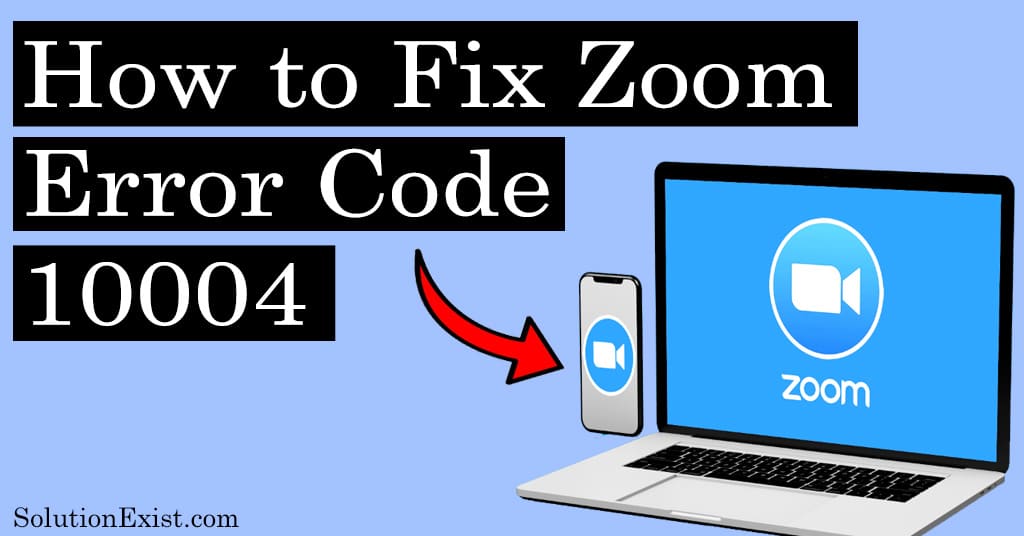
This error can occur due to various reasons. In this article, we discussed all the factors responsible for the zoom error and how to fix them.
Before we get into the tutorial, let’s have a quick introduction to Zoom error and its causes.
Table of Contents
What is zoom error code 10004?
Users experience these errors while updating Zoom software on Mac and Windows. This usually happens when the Zoom application cannot connect with the Zoom servers when you try to update, resulting in errors.
Now that you had learned the reason behind being unable to install updates error in Windows, let’s start with the solution to fix it.
Methods to fix Fix zoom error code 10004 Mac & Windows
The zoom error can occur on both Mac and Windows operating systems. It generally indicates a problem with the user’s internet connection or firewall settings. This error generally oo. Fortunately, there are several methods to fix this issue, which we will discuss in this article.
1. Restart your system
Sometimes the basic solution to fix errors in software is just to restart your system. Such errors on Mac or Windows while updating the software. This can happen due to a variety of reasons such as outdated software, incorrect network settings, or malfunctioning hardware. Restarting your system can often fix this error.

When you restart your Mac, you essentially shut down all processes and start afresh, which can resolve any underlying issues causing issue. It also ensures that any updates or changes made to your system are implemented correctly.
So restart your system and check if you encounter the unable to install updates error. If you are still facing the same, follow the other solution listed here.
2. Check your internet connection
As this Zoom error code 10004 usually occurs when the Zoom software is unable to connect with the server, the basic troubleshooting is to check if your internet connection is working fine or not. You can check another site on the browser and check if you are able to access them or not. Apart from that, you can check internet speed using google internet speed test.

Now that you are sure about the proper internet connectivity, you can try to update Zoom application and check if your problem is fixed or not.
3. Switch WiFi or use data
Another solution to try is to switch your wifi network or you can use mobile data. Many users had reported that switching wifi or tethering mobile phone’s hotspots for data connectivity had fixed the issue.
Try it and check by updating whether you still face the problem or not. If the error in Zoom is still there, continue reading the post and follow the other solutions.
4. Disable Firewall on Mac and Windows
Now that you had tried and checked there is no network connectivity issue, then this might be the issue of the firewall. There is a possibility that the system firewall is restricting the Zoom software to connect with the Zoom server and this is resulting in error.
A firewall acts as a security barrier between your device and the internet or local network. It blocks any unauthorized access while allowing safe communication with authorized sources. However, sometimes firewalls can be too restrictive and block necessary connections for applications like Zoom. In such cases, temporarily disabling the firewall can help resolve the issue.
To disable the firewall on Mac, Here are the steps that you need to follow
- Firstly, start your system and then Click on the Apple menu located on the top-left.
- Now Select “System Preferences” from the drop-down menu and then click on “Security & Privacy.”
- Navigate to the “Firewall” tab, Click on the lock icon in the bottom-left corner of the window and enter your administrator password when prompted. This will allow you to make changes.
- Click on the “Turn Off Firewall” button.
In this way, you can turn off the firewall in Mac. Now try to update zoom application and check if you still face unable to install updates.
5. Disable VPN or Proxy
Another issue that zoom users had faced is while they are using VPN or proxy server. A VPN or proxy can change your IP address and location, which may cause interference and stop zoom software to communicate with the servers..
Hence, if you are connected to any VPN or proxy, then try to disable it and then try to update zoom.
6. Check Zoom Server Status
Now that we had checked and ensured there is no connectivity problem and firewall problem, there is a possibility that the problem is not from our end, instead, it is Zoom itself. If the Zoom servers are down, the software won’t be able to communicate with the server and causing the error.
To check that, we need to check the server status. Fortunately, it is easy to do by visiting the Zoom server status page.

Visit the Zoom Server status page and check if maintenance is going on or if the server is down or not. If everything was fine, continue reading the article.
7. Uninstall and reinstall Zoom software
If none of the above solutions works, there is a possibility that there is something wrong with the installed software. Then you should try to uninstall and reinstall the software. To uninstall, don’t use the inbuilt option to uninstall, as those don’t remove all files after uninstallation.
For Windows, you can use Revo Uninstaller and for Mac, you can use CleanMyMac X.
After uninstallation, you can install a fresh Zoom application. Downloading software from the official website is always recommended.

8. Contact Zoom Support
If none of the solutions are posted above, then the only solution is to contact Zoom support. Reach out to Zoom support and talk to the customer executive. The support team consists of experts who are trained to handle all kinds of technical issues related to the application. They will guide you through the process to resolve the errors in using Zoom.
To contact Zoom support, go to their official website and navigate to the ‘Submit a Request page. You can choose from various options like live chat, email support or phone support as per your convenience.

FAQ (Fix zoom error code 10004)
1. What is error code 10004 on Mac update?
User encounters error while updating the Zoom application on Mac. This usually happens when the software is not able to connect to the Zoom servers.
2. Why can’t I install Zoom updates on my Mac?
The basic problem stopping you from updating Zoom is internet connectivity. If you have an unstable internet connection, you may encounter error.
3. How do I fix error 10004?
There are a number of solutions that can be used to fix errors.
1. Restart your system
2. Check internet connectivity
3. Swith Wifi or Data connection
4. Disable VPN
5. Disable the firewall
6. Check Zoom Server Status
7. Uninstall and reinstall Zoom software
8. Contact the support team
Wrapping Up
This was the tutorial on how to Fix zoom error code 10004 Mac & Windows and hope your problem while installing is fixed. In case you faced any error while following the tutorial, feel free to use the comment section. You can connect with us on Facebook Solution Exist and also one telegram.
