While composing a mail, you must have noticed that there is no option to insert tables in Gmail but others send emails with tables. In this article, we will learn how to do that in simple steps and in 2 ways.
Are you tired of struggling to format tables in Gmail? Look no further! We will explore easy and efficient methods for inserting tables into your Gmail emails. Previously, we had posted a detailed tutorial on how to Mark All Emails as Read in Gmail.
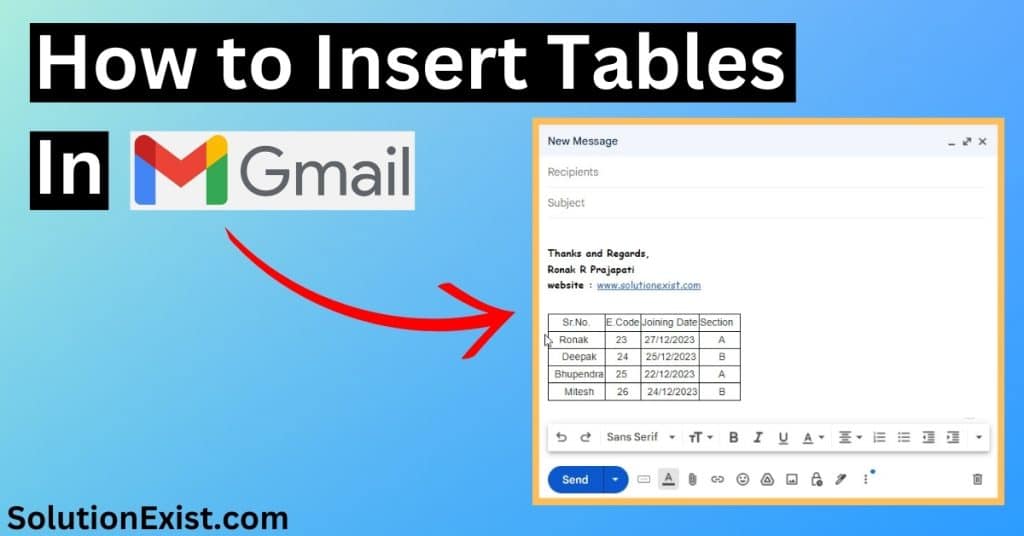
Many Gmail users are unaware that there is no option to insert table format by default but as others send tables in the mail, they get confused. Today, in this tutorial, we will answer your query with step by step method.
So now without wasting more time, let’s proceed with the tutorial.
Methods to Insert Tables in Gmail Emails
As we discussed earlier, there is not
- Copy and paste the table from another app
- Method 2: Use a Google Chrome extension
Now, lets discuss both methods in detail along with snapshots.
Table of Contents
Method 1 : Copy and paste a table from another software
Copying and pasting a table from another software is a quick and convenient method to insert a table into Gmail. Whether it’s an Excel spreadsheet or a table from Google Docs, simply selecting the entire table, copying it, and then pasting it directly into the body of your email can save you time and effort.
This method preserves the formatting of the original table, ensuring that all the data remains intact without any need for manual adjustments.
Steps to inset table using Microsoft Excel
Step 1 : First open Microsoft Excel in your system, create a table, and enter the data in the table format.

Step 2 : Now select the table and press Ctrl+C to copy the table content and open the Gmail website.
Step 3 : After logging to your account, click on the compose button or reply to the email to whome you want to sent the email and press ctrl+V to paste the table.

In this way, you can use Microsoft Excel to insert the table in Gmail.
Note
Method 2 : Use of third-party Google Chrome Extension
Google Chrome extensions are useful for users as they give additional features and make the task easy. If you don’t have any software installed in your system or you are in search of a more convenient way then this method will be helpful.
In this method, you don’t need to use any third-party app. When it comes to inserting tables in Gmail, a Google Chrome plugin can make this task effortless and efficient. By simply installing a table insertion plugin, users can add tables directly to their emails. Here is the step-by-step guide.
Step 1 : First you need to open Google Chrome in your system and click on the below link to open Gmail Tables by cloudHQ Chrome plugin link
Step 2 : After opening the link, you need to click on Add to Chrome to download and install the plugin

Step 3 : Now open Gmail, log in to your account, and click on compose an email. You can even reply to emails if you want to reply to the received mail.
Step 4 : This plugin has added an element feature in the gmail and you can see it beside the send button.

Step 5 : Click on the element button and then select the table option. A window will option, enter the number of rows and columns according to the data and click on insert.

In this way, you can use this Chrome plugin to insert the table in Gmail in simple clicks without the use of any third-party software.
How to insert a table in Gmail mobile
If you use Gmail in Android phone and if you are wondering if there is any process for the mobile user then not to worry, we have a solution for mobile users as well. Here are the steps that you need to follow.
Step 1 : First unlock your phone open the Google Play store in your account and search for Google Sheets. You can click on the below button to open. Download and install it in your phone.
Step 2 : Now open and log in to your Google account. Now you need to create a table and enter all the data.
Step 3 : After entering all the data, select and copy the table content. After that, open the Gmail app and click on the compose button, and paste the table.
In this way, you can insert table in Gmail mobile app.
FAQ (Gmail table insert method)
1. Can we put table in email?
Yes, by default there is no option in the Gmail formats to insert, and to inset, you need to copy-paste the table from other apps.
2. How do I insert a table format in an email?
You can choose from two methods, first is to copy and paste from another application such as Microsoft word or excel and the other method is to use Chrome extensions. If you are using Android app in Android or iPhone, you can use the Google Sheets app.
Wrapping Up
These are the 2 simple methods to insert tables in Gmail while composing an email. if you have any doubt about the procedure then feel free to use the comment section. In case you have any other recommended method then do share with us.
