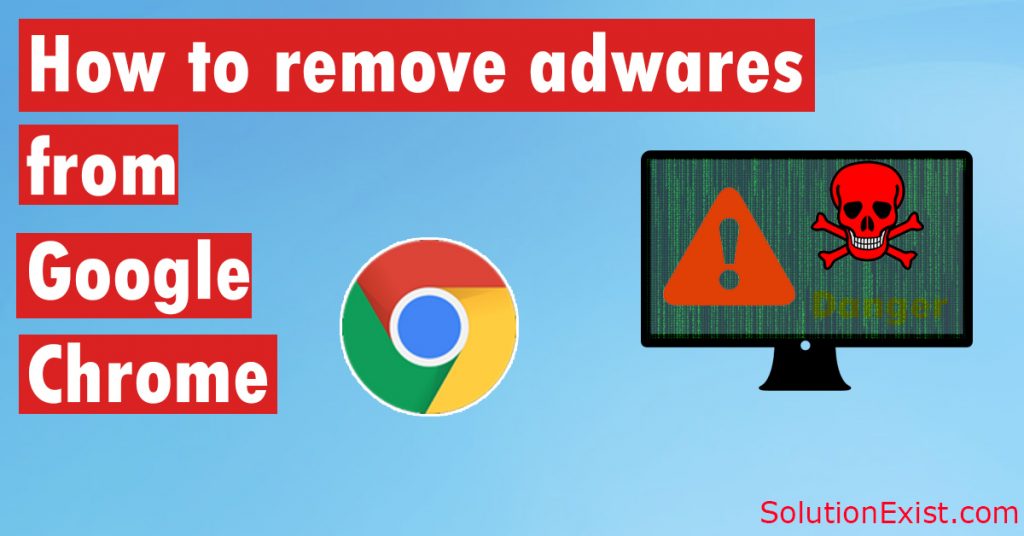
Google chrome is used by many people around the world and this makes it as the target of hackers. In today’s world, most of us spends hours and hours on the internet. Sometimes while surfing on internet we landed on malicious website which installs adware in your computer. Today in this post, we are going to lean how to remove adware from chrome browser.
Recently we had posted some software for getting free from Adwares. Huge increment in the number of adware is noticed over the internet. Basically, adware is injected to the victims browsers and I affect so badly that you will not be able to browse and site. We are facing many problems because sometimes we are not able to click also because of ads popup. So here in this tutorial, we teach you to how to Remove Adwares From Chrome Browser.
Not to worry guys Solutionexist is here with the solution my recommendation firstly read the below post Remove Adware From PC
Post which i recommend will sure remove your adwares backdoors and will solve popup problems. But the reason of publishing this post is even though we use Adw Clearner some addon remain there in your Google Chrome Browser.
Today in this post we will tell you how to remove adware from your google chrome browser. This method is trusted and officially by google chrome developers.
Table of Contents
Method To Remove Adwares From Chrome Browser
There are number of steps includes to remove adware from google chrome browser. We had discussed all the steps for adware remvoal from chrome in details, so follow one by one all the steps.
Delete google chrome browsing data
It is also
- Firsly open google chrome and click on three dot at top right.
- Now hover on More tools and then click on clear browsing data.
- Click on Advance tab, In the time range section, select All time. This will enable you to delete all time data
- Now click on all the checkbox like browsing history, download history, cookies and other site data, cache images and file and password and other signing data.
- Lastly Click on Clear data.
In this way, you can clear data in google chrome. After cleaning google chrome data, we need to check the extension section.
Remove chrome extensions
Google chrome extension provides you various features that you can use like a software in google chrome. There are various chrome extenstion avaliable that are really helpful. Malwares infect google chrome and install malicious extensions in chrome that give control to the spywares and it enable popup ads when ever you search on google chrome.
Steps to remove chrome extensions
- Open google chrome and click on three dot palced at top-right corner
- Now hover on more tools and then click on Extensions
- Now a new windows will be open, skim through all the installed extension and if found any that is not installed by you, click on remove
- Confirm to remove that chrome extension
In this way, you can remove extension from Google chrome
Use chrome cleanup Tool
- Open Google Chrome and click on three dot place at the top-right corner
- Now click on setting to open setting options.
- Scroll to the bottom and click on advance.
- Again scroll to the bottom and in Reset and clean up section, click on Clean up computer.
- Now click on Find button, scanning will run and in this way, you can use the chrome cleanup tool to remove adware.
In this way, you can use the google chrome cleanup tool to remove adware from chrome.
Wrapping Up
Hope this tool and our detailed tutorial on Remove Adwares From Chrome Browser had fix all your issues. If you still face any problem then refer Remove Adware From PC this will surely help you. If you still have problem the feel free to use comment section.
