Want to delete LinkedIn account? This tutorial will help to deactivate your LinkedIn profile permanently and if you don’t want to close permanently, you can learn how to temporarily disable your LinkedIn account easily.
As technology is evolving, the traditional method for applying jobs is also changing. There are job portals that can help you to get a job online and LinkedIn is one of them. If you have a LinkedIn account and want to delete LinkedIn account then this tutorial will help you.
As Facebook is a well-known platform for connecting to friends and relatives, LinkedIn is there to have a professional connection. Like Facebook, you can follow industries of your work domain and keep yourself connected with the industries updates.
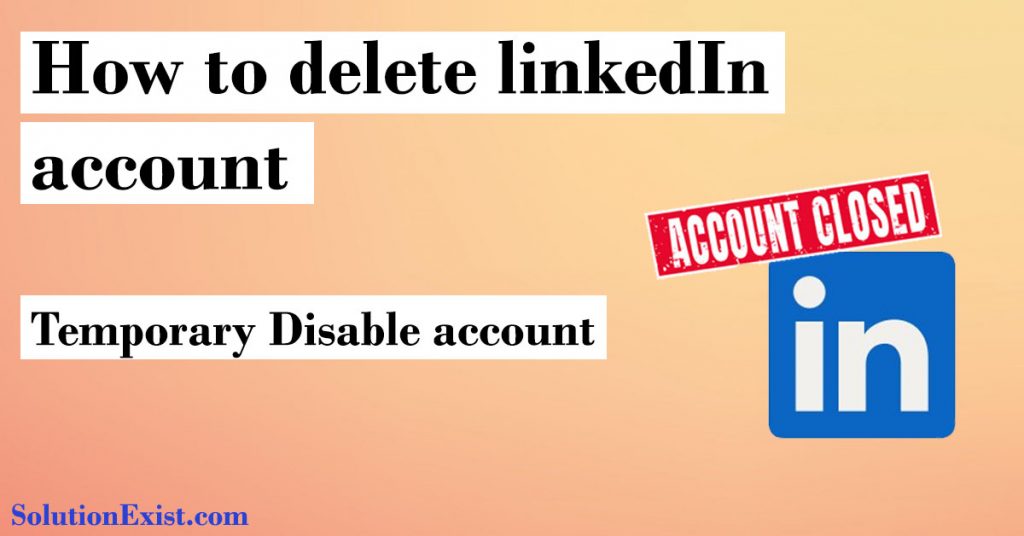
The LinkedIn profile can open various opportunities as here you can make connections that can help you land a job, you can connect with the employees of the company in which you want to enter and also apply for the job.
Unlike Naukri, this is not only a job portal where employers post vacancies, and you can apply for the post. LinkedIn is something more where you can make professional connections that can help you in your professional career. Now today, we are going to see how to disable LinkedIn profile easily. So without wasting more time, let’s get into the tutorial.
Table of Contents
Why to delete linkedin account?
LinkedIn profile is important for making professional connections and helps to stay updated with the company’s social activities and upcoming projects. Apart from that, it also helps you to be in contact with the HR person of the company with which you desire to work with. Your activity is public or your connections can check your activity and if you are in a job and HR of that company found out that you are applying for another job, this might create a wrong impression. Hence if you want to stop others from tracking your activity your can temporary disable LinkedIn profile
Linkedin is not for everyone and at any point of time, you think the LinkedIn profile is not for you, you can simply delete it. These are the reasons that can make you delete your account LinkedIn.
Steps To Close LinkedIn Account Permanently
If you have made up your mind and had decided to delete LinkedIn profile then here are the steps provided below.
Step 1: Firstly you need to Log in to your LinkedIn account.
Step 2: Now on the top corner, you have a “Me” icon, click on the Me icon down arrow to view options.
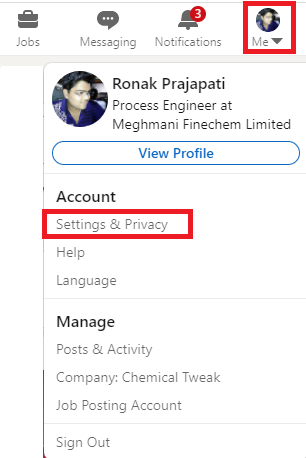
Step 3: Click on the Settings and Privacy option to open a new page.
Step 4: Now from the left side options, select Account Preferences to open it.
Step 5: Now scroll down and under the account preference section, click on Close account option.
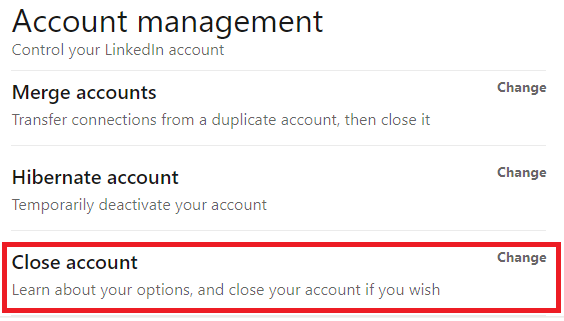
Step 6: A new page will open, here select the reason why you want to close LinkedIn account or write a custom reason and then click on Next.
Step 7: Now enter your LinkedIn profile password and click finally click on close account.
This is the procedure that you can follow to close account of LinkedIn. Note that this will permanently close your LinkedIn profile and also You’ll lose your connections, messages, endorsements, and recommendations. If you want to disable your LinkedIn profile temporarily and want to use it after some time then you can choose to hibernate option.
How to temporarily disable linkedin account?
If you don’t want to use LinkedIn temporarily or in other words, you need a break from LinkedIn then you can hibernate LinkedIn account. By hibernating your LinkedIn profile, you won’t loose your LinkedIn connection and messages. Hibernate your account will temporarily disable your account. Here are the steps.
Step 1: First you need to Log in to your LinkedIn account and click on “Me” icon, click on the Me icon down arrow to view options.
Step 2: Click on the Settings and Privacy option to open a new page of options.
Step 3: Now from the left side options, select Account Preferences to open it.
Step 4: Now scroll down and under the Account Preference section, click on Hibernate account option.
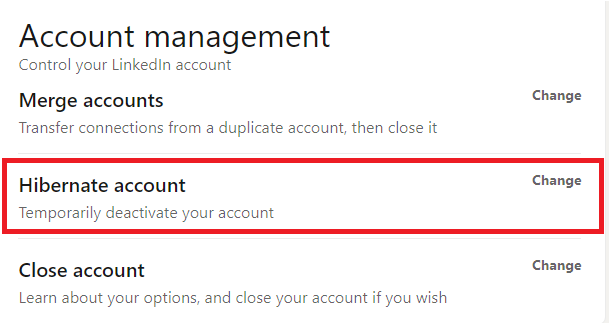
Step 5: A new page will open, here select the reason why you want to Hibernate your LinkedIn account and then click on Next.
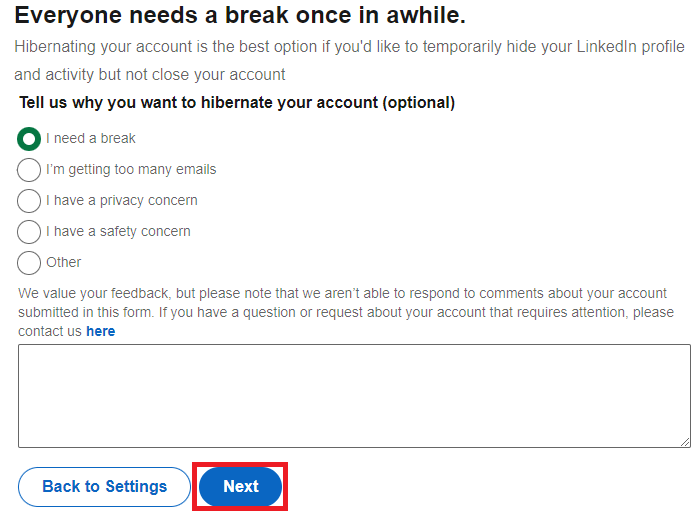
Step 6: Now enter your LinkedIn profile password and click finally click on account.
In this way, you can temporarily disable linkedin account which you can use afterward and in this process, you won’t lose your connection and messages.
FAQ (Permanently deactivate LinkedIn account?)
1. How can I permanently delete my LinkedIn account?
Ans – The procedure to permanently delete LinkedIn account is very simple all you need to do is follow the procedure listed below.
1. Firstly login to LinkedIn profile and click on “ME” option and select Settings and Privacy.
2. Now click on Account Preference and Account management
3. Now click on Close account, choose a reason to delete, and enter your account password to confirm.
In this way, you can close your LinkedIn profile permanently.
2. Can you deactivate LinkedIn without deleting?
Ans – Yes, LinkedIn provides you an option to hibernate your account. This option will help you not to delete messages and connections of yours but will make your profile hidden from the search result. In this way, you can deactivate your LinkedIn profile without deleting it.
3. How can I hide my LinkedIn profile without deleting it?
Ans – Hiding a LinkedIn profile means you need to turn off the visibility of your account. If you want to hide your LinkedIn profile then you can follow the below steps.
Click the “Me” option after login to your account and then click on “View Profile“,
Now “Edit public profile & URL” on the right side of your profile.
Under the “Edit Visibility” section on the right side, toggle “Your profile’s public visibility” to “Off“
4. Can I delete LinkedIn and start over?
Ans – As you delete your account, your all connections and messages will be lost but there is no limitation that you can’t create an account again. You can create a LinkedIn profile again and start over.
5. If i close my LinkedIn account can I reopen it?
Ans – Yes, you can reopen LinkedIn account if you have close it earlier. If you want to close your account temporarily, you can use the temporarily close LinkedIn account option i.e. hibernate your account.
Wrapping Up
This is a detailed tutorial on how to delete LinkedIn account and also how to temporarily disable a LinkedIn profile. If you have any problem in following the steps on how to close LinkedIn account then feel free to use the comment section. We will help you with the steps to temporarily deactivate your LinkedIn profile or hibernate LinkedIn profile. If you face any error or are stuck at any step then feel free to use the comment section. You can even ask on our Facebook page – Solution Exist.
