Encountered an issue while trying to extract files i.e. Windows cannot complete the extraction the destination file cannot be created”. This error is a common problem. It can be caused by several issues, such as damaged files or insufficient storage space on your device. Fortunately, there are multiple solutions available to fix unzipping files in windows 11 this issue so you can get back to extracting your files with ease.
Zip file or Rar files are the extensions that help you to compress files and also group the files. While extracting files in Windows you might have encounter Windows that cannot complete the extraction the destination file could not be created error.
There are multiple software are available on the internet to create as well as extract zip files in windows like Winzip, WinRAR, and 7zip. Windows operating system also has a built-in compression functionality which also serves the same purpose of extracting files but it is very basic and you will get tons of features in third-party software.
While performing extraction of files, you might have faced several errors like zip file is invalid windows 10, windows cannot open zip file or windows cannot complete the extraction. If you are annoyed with this error and are in search of how to fix file extraction error then this tutorial is for you.
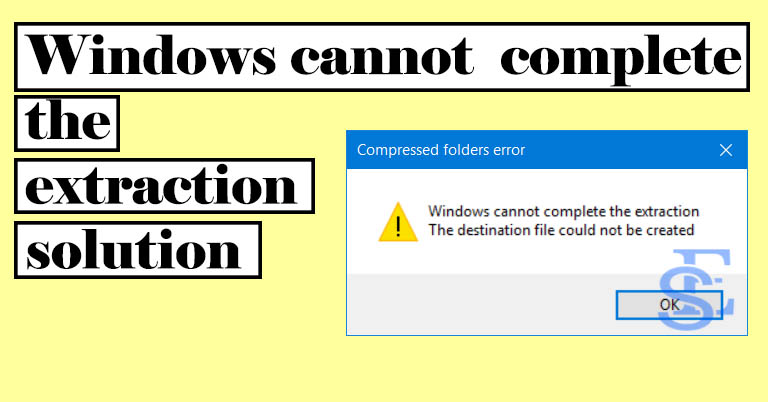
Before we get into the solution, lets have a quick introduction on what are the causes of Windows cannot complete the extraction error we get while unzipping a file in Windows 11 and 10.
Table of Contents
Causes of Windows cannot complete the extraction
“Windows cannot complete the extraction” error message typically appears when trying to extract a compressed file, such as a .zip or .rar file, on a Windows operating system. Some possible causes of this error include:
- Corrupted archive file
- Insufficient disk space
- Antivirus software interference
- File permissions issues
Now that we had a idea what are the causes of the error, lets proceed with the solution.
How to fix Windows cannot complete the extraction Solution
Multiple reasons can affect zip files and through compressed zip folder errors in windows. In this troubleshooting guide, we had addressed all the possible reasons for the error and detailed steps to follow and fix the error. So without wasting more time, let’s dive into the methods to fix zip file invalid error.
1. Change file destination
The folder in which the zip file you are going to extract may be right protected and you don’t have permission to add or delete files from that folder. In this case, you might encounter with the subjected error notification. You can try moving out the file to some other folder that you think is not a write-protected folder and try to extract in that folder.
In most of the case, changing file location had fixed this error especially when you are extracting files in system drive or user profile. Many windows users had reported this method as working.
Now check if your Windows cannot complete the extraction error is fixed or not. If not, lets proceed with the other solution.
2. Try another software to extract folder
Different software are available to compress or zip file and extract them. As the software are different, the compression method or the algorithm can also vary from software to software. Although there is no such restriction that a file compressed using winzip can’t be extracted using WinRar but in some cases it might happen.
If you are facing error while extracting the zip file or compressed file, you can try another software and this might fix your error. Here are some of the software which can help you to extract files
File extractor software
- Winzip
- Winrar
- 7-Zip
- PeaZip
Try installing other software and try if your problem is fixed or not. If not, then proceed with the following methods.
3. Rename file to fix destination file could not be created
Files name sometimes causes problems as some software had limitations that they can’t identify file type if special characters are used the file name. Even if your file name is too long, there is a possibility that the software is not able to identify file type as hence you get windows cannot open the folder the compressed zipped folder is invalid.
In these cases, you can rename the file and name the file with a short character with no special character included. Also check that only one. (dot) is present before the file extension type which helps Windows to detect which software will help to perform the task
4. Try to unzip other zip files
If you are facing windows cannot complete the extraction error while extrating a file in windows that you can try to extract other file in the same destination where you want to extract.
This will help you to figure out whether this problem is due to the software, file or foder permission in which you want to extract files. In case you are able to unzip other files on the destination folder, it will eliminate the possibile error of software and folder.
5. Use online Extractor website to extract files
If none of the software are allowing you to extract all zip files in windows then you can try online extract websites that can help you to unzip files online for free. Here are the steps that you need to follow.
Step 1 : Open a browser and open to an online extractor website such as extract.me.
Step 2 : Once on the website, Click on the “Chose file” button or drag and drop the file on the page.
Step 3 : It will take time to upload file and once the extraction is complete, you will usually see a list of the individual files and folders that were extracted. You can then download these files to your computer or use them as needed.
In this way, you can use online extractor website to unzip files online.
6. Repair zip files
The file compression process takes time depending upon the number of files and file size. While the task of compression continues and the process is interrupted, it can cause errors. This interruption can cause corrupt the zip file and you will surely get the compressed zip folder is invalid error.
These corrupt files can be repaired and you can find this option in third-party software like WinZip and WinRAR. repair zip file function can help you to fix zip file error and help you to extract the file. Steps to fix zip or RAR files are described below.
7. Reboot computer
Sometimes, the simple solution to fix the complex error is just a reboot. It has been observed that reboot computer had all you need to do is just restart the system and you are done. There may be some problem with the system files which was resposible for the subjected error and with the windows restart, the system files get refreshed and your problem can be fixed.
After restart, check if your probelm is fixed or not.
8. Perform Clean Boot
Multiple software installed in your system can create a conflict with other and can result in Zip file cannot be extracted error. In that case, you can perform a clean boot of windows. clean boot windows 10 meaning that it will only allow the drivers and software to function which are crucial for Windows to operate. This will eliminate the possibility of software conflicts.
Solution Exist had covered how to perform clean boot windows in Modern setup high cpu usage error in windows 10. So you can follow the detailed step written there and you can check whether clean boot windows help you to fix windows errors.
Now if all the above steps found ineffective to fix your problem then the only problem that we are left with is the zip file is corrupted.
9. Corrupt file / folder
Error while compression can be because of the corrupt file. If you had compressed any file or folder then you must be aware that the compression of file takes time. The time of compression depends on the type of compression method you had to opt for. The slowest methods provide maximum compression and less file size. There may be a possibility that the compression process gets interrupted while results in a corrupt zip file.
If the zip file created is corrupt, you will definitely get an error. So in that case, you need to get a fresh copy of the zip file or download a fresh compressed file. File copying process if interrupted can also make the file corrupt. So you can try downloading the file / again copy the file from the source and check if the file is working or not.
FAQ – zip file invalid – Windows that cannot complete the extraction the destination file could not be created
1. What do you do if a zip file won’t open?
Ans – If zip file is not opening, you can try different software alternatives which can help you to extract file. There are couple of methods you can follow listed here that can help you to fix zip file errors.
2. Why is my zip file invalid?
Ans – If you are getting zip file is invalid then there is a possibility that your zip file is corrupt. In that case, you need to download a fresh copy of the file.
3. Can’t Extract zipped Files with Windows 10
Ans – Reasons like corrupt files, software conflicts, write protection folder can be the reason, why you are facing, can’t extract zip files in windows 10.
4. What does extract a file mean in Windows?
Extracting a file on a Windows operating system refers to the process of decompressing a compressed file, such as a .zip or .rar file, into its original format. This process is typically performed to reduce the file size or group mulitple files in a single file especially for sharing.
Wrapping Up
These were the detailed methods to fix windows that cannot complete the extraction the destination file could not be created an error that you might encounter while extractive the zip file. If you have any other doubts regarding compressed zip folder error windows then feel free to use the comment section, we will help you to fix it. You can follow us on Facebook i.e. Solution Exist and also can join our Facebook Group Android And Windows Errors Solution where we discuss Android and windows solutions.
