Do you want to make a jpeg file on the phone? Yes, then you are at the right place. In this tutorial, we are going to learn how to convert photo to jpeg in mobile online for free.
What is JPEG format in mobile? There are lots of file formats available on the internet such as jpeg, png, GIF, jpg, TIFF, PSD, EPS, RAW, and SVG. As there are different types the use and application are also different and here comes the importance of file conversion.
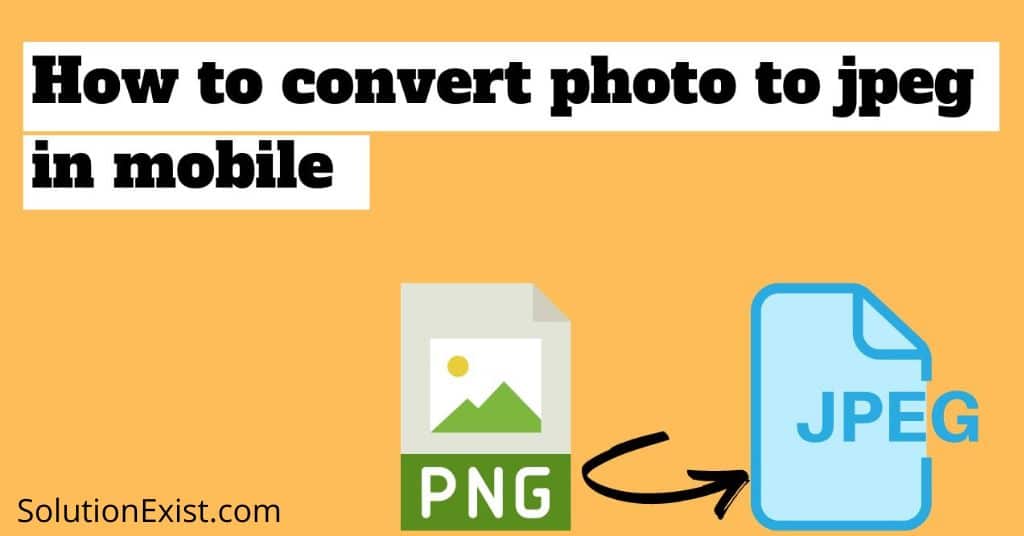
This article illustrates the process to convert photos to jpeg in mobile using apps and online for free. In addition, it also teaches you what is JPEG, file size, maximum dimensions, and shape of the output files.
Previously, we have posted a detailed list of file converter tools that can be used to convert file format.
Prior to getting into this tutorial, let us understand what is the need to convert the format of the file. So without wasting more time, let’s start with the tutorial.
Table of Contents
Do You Need to Convert file format?
Want to convert an image to JPEG? Why? As there are different types of file formats are there and for every task, there are some specific formats are required. For example, some government website only allows you to upload jpeg files. Hence to meet the requirement, we need to convert file format.
How to convert photo to jpeg in mobile
There are two methods that we can use to convert photo to JPEG in mobile online both the methods are described below in detail
- Photo Format to JPEG Directly on Mobile.
- Convert photo to jpeg using apps.
- Convert photo to jpeg using online file converter.
Photo Format to JPEG Directly on Mobile.
In the majority of mobile, screenshots are saved in png format. Here in this tutorial, we are going to learn how to change the screenshot format in jpeg format.
Step 1 : Unlock your phone and go to phone’s setting
Step 2 : Now tap on the advance feature and then tap on screenshot format
Step 3 : From that, you need to change screenshot format from png to jpeg

Step 4 : Now save the settings.
In this way, one can directly take screenshots in jpeg or jpg format. If your mobile doesn’t have this feature like asus and Xiaomi phone doesn’t have then you don’t need to worry, we have a solution for you as well.
Convert photo to jpeg using online file converter.
There are apps available on the google play store which can help android user to convert png file to jpeg for free. Here are the steps that you need to follow.
Step 1 : Firslty unlock your Android phone and open Google play store
Step 2 : Now search for the Image converter. You can even click on the below link to download the app in your phone.
Step 3 : Now open the app and tap on Agree and continue to the terms of services
Step 4 : Here you will get an option to select the image that you want to convert.
Step 5 : Select the image that you want to convert and it will process it and show you the option to save as JPG and save as JPEG.
Step 1 : Tap on the option and your png image will be converted in jpeg format in mobile.
In this way, you can use android app to convert png to jpeg in android mobile for free. If you don’t want to install a separate app to convert file then here ar the steps that you can follow and complete the task
How to change photo to jpeg on phone
Nowaday, the task which an app can perform can also be done using online converter apps. We are here with a similar online tool website that can change photo file type online without downloading any apps. Here are the steps that you need to follow.
Steps to make a photo into a jpg
Step 1 : Firstly unlock your phone and open the Google chrome app
Step 2 : Now open png to jpeg converter website convertio.co
Step 3 : Now, tap on choose files and it will open your phone gallery.

Step 4 : Select the photo that you want to convert and then tap on convert.

Step 5 : This online tool will start the conversion process and on completion, it provides you the option to download.
In this way, you can change picture format in mobile for free using the online tool website.
Advantages of JPEG files
A number of advantages are there of jpeg file format and here are those.
- Smaller in Size
- Widespread use
- Easy to transfer
- Can be compressed easily
- Provides good loading time for website
FAQ (how to convert screenshot to jpg on android)
1. How do I change a photo to JPEG on iPhone?
Ans – There are online tools available on the internet that allows you to upload the photo it will convert the file format online and allows you to save it on your phone.
2. How to convert screenshots to jpg on android?
Ans – By default, screenshots are saved in png format. If you want to save those screenshots in jpeg format, you need to select jpg format from the screenshot format. If you phone, don’t have the option then you need to use app or online tool.
3. How do I change a picture to JPG?
Ans – There are different Apps and online tools can be used to change photo format to jpg. You can use them on android phone and also in windows PC.
4. How do I convert JPG to JPEG on Android?
Ans – There are online image converter websites available that can help you to convert JPG to JPEG on Android. Here are the steps that you need to follow.
1. Open convertio.co and click on the upload button
2. Select the image and upload it.
3. Conversion of the image will be start, click on the download button to download the converted JPG to JPEG image in android.
5. How to make a jpeg file on phone?
To make jpeg file on phone, you can either use image converter websites or app from playstore or appstore if you have android or iphone.
Wrapping Up
This was the tutorial on how to convert photo to jpeg in mobile. If you have any problem related to convert to make a jpeg file on phone then feel free to use the comment section, we will be happy to help you. In case you have any suggestions, do let us know in the comment section as well. Till then, do join our community Android And Windows Errors Solution and like our Facebook page Solution Exist.
