Hello readers, Solution Exist in this post will teach you how to Disable USB Ports On Windows Pc. If you don’t want people to take data from your PC in your absence then these windows tricks are useful for you. Solution Exist trick will disable your Windows PC USB port.
So if you insert any Pendrive or hard disk with your computer then it will not detect and hence nobody can steal your data. This is a one-click method to disable and enable USB ports. You will also like to read Remove Virus From Pendrive This will work on Windows XP, windows vista, windows 7, windows 8, windows 8.1, and Windows 10.
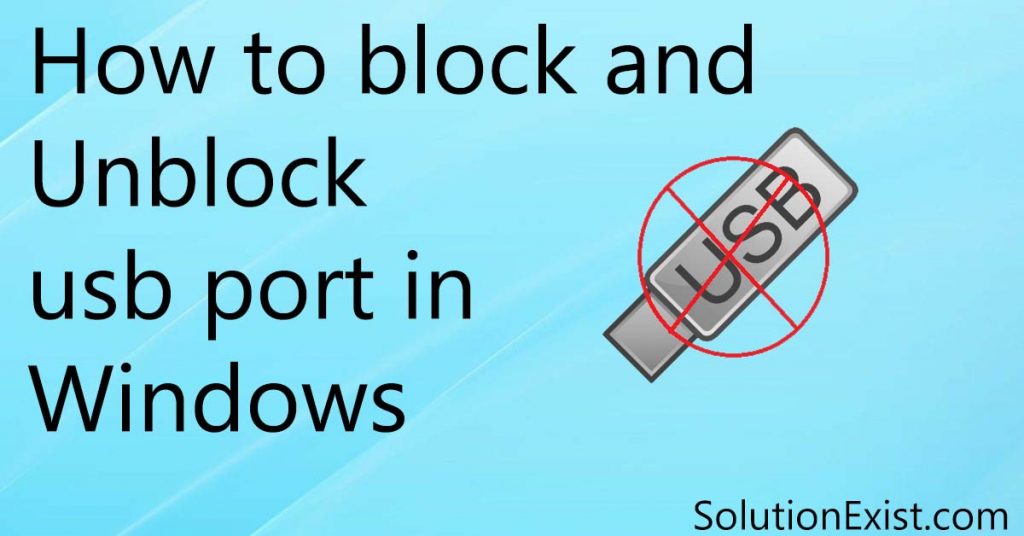
Table of Contents
Why disable USB port on Windows | block port
Data loss or in other words data thief is common these days. Most of it is seen in industries and IT firms as employees do take sensitive data with them during the notice period. This is for corporated when the sensitive data are stored in the computer, then can disable USB ports to prevent data loss.
Methods to disable USB port on Windows
Different methods are there to disable the USB ports on Windows such as using Regedit and the other one is using Group Policy editor. Today in this post, we are going to learn both methods. So without wasting more time, let’s jump into the tutorial.
How To Disable USB Ports On Windows using Regedit
Step 1 – Firstly click on start and search for RUN and open it.
Step 2 – Now in the run, type Regedit and hit enter to open it.
Step 3 – Now navigate to the below path
Computer\HKEY_LOCAL_MACHINE\SYSTEM\CurrentControlSet\Services\USBSTORStep 4 – Click on USBSTOR and you will see some options on the right side
Step 5 – Form the right side menu, double click on the start option, and open it.
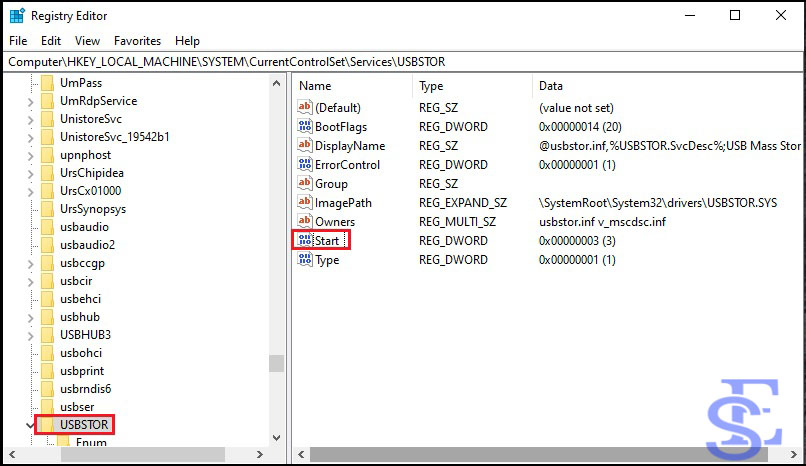
Step 6 – Here you will see the “3” value written in the value data option
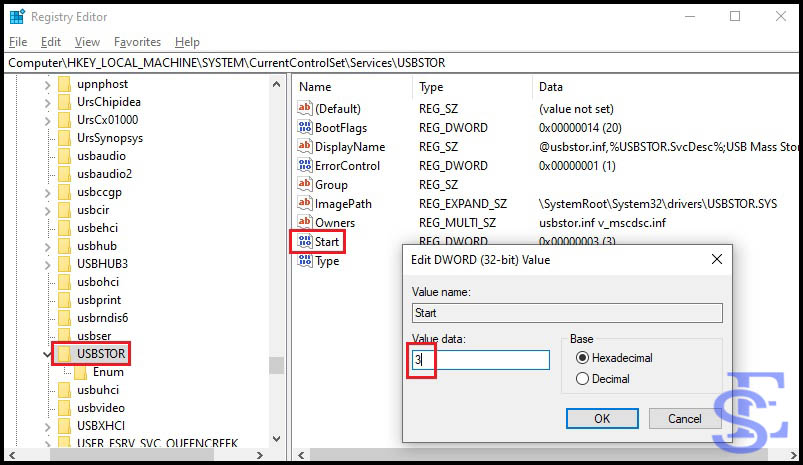
Step 7 – Replace “3” with “4” and click on ok to save it.
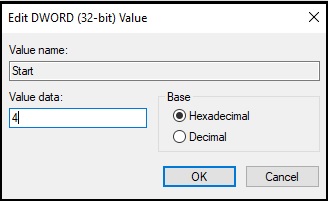
In this way, you can Disable USB Ports On Windows using Regedit.
How to enable USB port on Windows using regedit
In the above tutorial, we learned how to disable USB port on Windows using Regedit. If you want to enable USB ports on Windows then here is the tutorial. Follow the below steps.
Step 1 – Open Start and search for the run and open it
Step 2 – Now in the run, type Regedit and hit enter to open it.
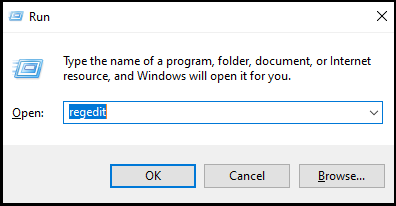
Step 3 – Now navigate to the below path
Computer\HKEY_LOCAL_MACHINE\SYSTEM\CurrentControlSet\Services\USBSTORStep 4 – Now double-click on the start menu from the right side menu and open it
Step 5 – Here you will find that the DWORD value is 4 which you had entered to disable the USB port, change it to “3” and you are good to go
This is the method that you can follow to enable USB ports in Windows using Regedit.
How to turn off USB ports by group policy?
Group policy editor allows you to have control over the various functions of Windows. Today, we are going to learn to disable USB ports on Windows using the group policy editor. Here are the steps that you need to follow.
Step 1 – Click on the start button and enter in search “Edit policy editor” and click on it to open. You can either click on start and open RUN and enter gpedit.msc and hit ok to open the local group policy editor.
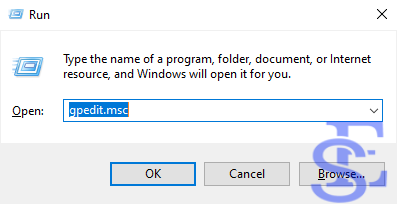
Step 2 – Now navigate to the below path
Computer Configuration > Administrative Templates > System > Removable Storage AccessStep 3 – As you click on removal storage access, you will see various options on the right side, locate Removable disks: Deny read access and Removable disks: Deny write access.
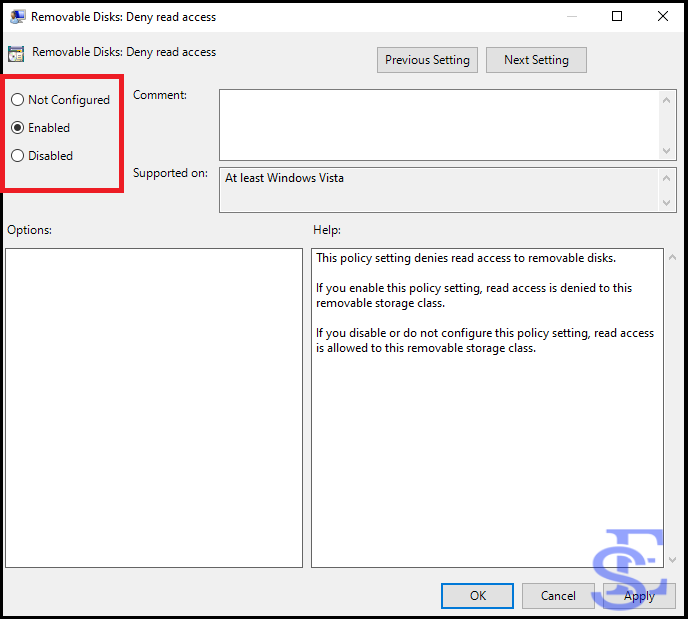
Step 4 – Click on both one by one and as you open it, you will see three options, select enable and you have successfully disable Group policy editor.
In this way, you can turn off the USB port in Windows 10 using the group policy editor.
In case you want to turn on the group editor policy, you can select the option as Not configured.
FAQ (turn off USB ports in Windows 10)
1. How do I turn off USB ports in Windows 10?
Two methods are there which you can use to turn off USB ports in Windows 10 i.e. Regedit and the other is group policy editor. We can use either of them to turn off the USB ports in windows.
2. How do I stop USB data transfer?
You want to stop USB data transfer means you want to stop data being coping and transfer to USB drives. In this case, you can turn off the USB port in windows which will disable any USB transfer.
3. Can a USB port be locked?
USB port can be blocked. Blocking USB port will make your USB not detectable as you inserted a pen drive or any storage device.
Wrapping Up
This trick to Disable USB Ports On Windows is very useful when you don’t want to insert your friend’s Pendrive because of the fear of the virus and he still ask you to give some data from your Pendrive. I personally use this trick for this to block your computer from reading USB drivers. You would like to read – how to Increase USB transfer speed if you have any issue regarding this then must comment Solution Exist will help you.
