Facing registry issues? We got your back, learn how to fix broken registry items in windows 10 using free windows 10 tools and a free using registry fixing software included which helps to fix these issues automatically.
Registry files in windows are an essential part and are responsible for the performance of the computer. Corrupt registry files can cause several errors so it is important to fix broken registry items in windows.
Registry files are like windows system file which helps in windows stable performance. It is important to fix any registry items issues as it can create usability and affect system performance. As we use computers like installs software, upgrade windows version and update windows, computer creates and update registry files.

In some cases, windows don’t remove or delete useless registry files and these irrelevant items make the system bloat and cause problems in windows. Hence it is necessary to clear registry files that are not in use and make the system registry light.
Today in this tutorial, we are going to learn how to fix broken registry items windows 10 using windows tools and we are also gonna use free registry cleaner for windows 10 which will automate the process of cleaning registry items.
Table of Contents
What are registry files in Windows?
Registry files are crucial components for the windows system to operate. These files are the database where information related to software and system files are stored in form of keys and values. When new software is installed in widows, a new subkey is added in the registry file which stores information like the version of the software, setting, and many more. One can access registry file RegEdit.exe.
What are broken registry items?
Registry file are important for windows system files as well as third-party software as they include information and setting of those files. When we update any software, drives, w, or upgrade windows version/ Ther are high chances that thereregistry files got corrupt if your computer gets crash or face unexpectedly shutdown. These corrupt registry files are called broken registry files. Viruses and malware also attacks registry items and modifies the values that corrupt files
It is always recommended to have a backup of these registry files to avoid any complications.
Ways to fix broken registry items in windows 10
Various methods are available for windows registry fix in windows. Follow all the methods one by one and your problem will be fixed. So without wasting more time, lets start with the guide.
1. System File Checker to fix pc broken registry items
Windows has built-in feature by name System File Checker (SFC). This feature scan the system file and it will replace to repair method to fix registry files in windows 10. Now only in this scenario, this tool is effective in fixing other windows issues as well.
How to use System File Checker in windows
Step 1 : Firstly open the command prompt in windows by opening the start button and search CMD and click on run as administrator or press Win+X to open the menu and select CMD run as administrator
Step 2 : Now command prompt will be open, type the following command and press “Enter”
sfc /scannow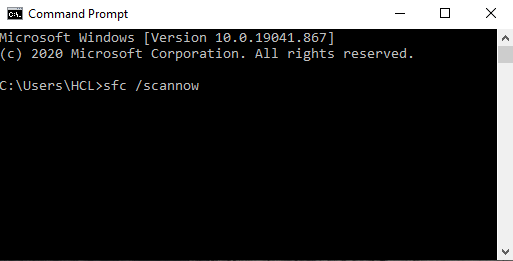
Note – System File Checker can take several minutes to complete.
Wait till the process is not finish. This is the easiest way to repair broken registry items in windows 10.
2. Fix Broken Registry Items by Using the DISM Command
DISM stands for Deployment Image Servicing and Management is also a powerful tool that can help you with windows 10 registry fix problems. In case your system is not operating smoothly after System File Checker, then DISM will fix it.
Step 1 : We need to open the command prompt to run this DISM command, click on start button, search for RUN and click on CMD, run as administrator
Step 2 : Now enter the following command
DISM /Online /Cleanup-Image /RestoreHealth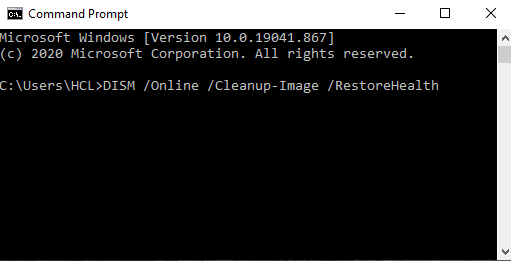
Step 3 : The process will be initiated and wait till the scanning is complete. Let it complete and then restart your system.
DSIM feature will run the scan and it will fix corrupt and broken registry files in windows. If your problem is not fixed then continue with the steps.
3. Perform Disk Clearnup
Windows operating system provides you one more powerful tool to optimized your drives for the best performance. The tool name is Disk cleanup, this tool will help you to clean temporary files along with broken registry files in windows. So without wasting more time, let’s start with the tutorial.
Step 1 : Firstly click on the start button and search for Disk Cleanup.
Step 2 : Now open it and you will be asked to select the disk, select C: drive and click OK.
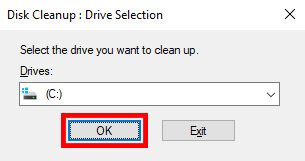
Step 3 : New windows will be open, all the required options will be checked already so you directly click on Clean up system files. Note – You can learn more about the options available from the description section by selecting those options.
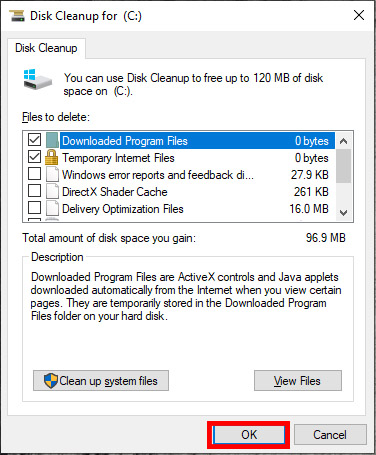
Step 4 : Now it will ask for the final permission, click on Delete file and the procedure will be started.
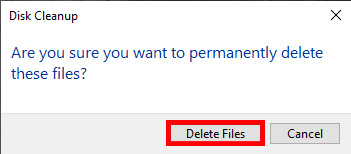
In this way, you can use the windows disk performance option to windows 10 clean broken registry files.
4. How to fix broken registry items free using registry fixing software?
Lots of free software are available in the market which can help you to fix registry files for free in the simplest and easiest methods. We will not confuse with which software you should go with. We will tell you the software that I personally use. So without wasting more time, lets jump into the steps.
Step 1 : Firstly download CCleaner which is free software and install it in the system. This software will help you with fix broken registry in windows 10 and also help you to clean broken registry items
Step 2 : Now open CCleaner and click on the Registry option located on the right side.
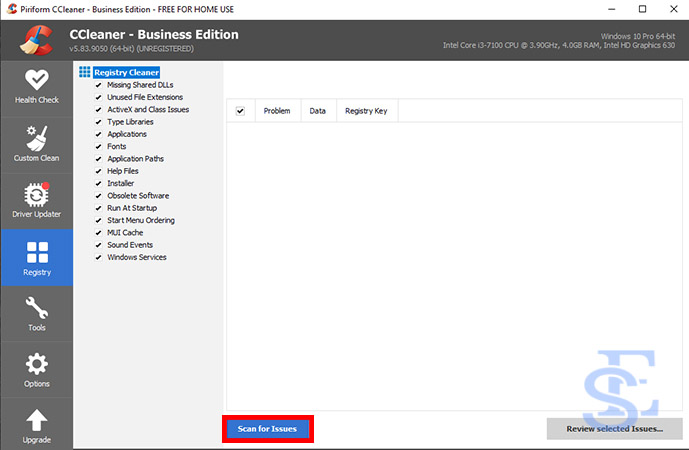
Step 3 : Now click on Scan for Issues, CCleaner will start the scanning process. Allows it to get completed.
Step 4 : After completion of the scanning process, a list of corrupt registry items will appear on the screen, Click on Review selected issues.
Step 5 : Now a popup will appear asking you whether you want to a backup the registry file. We recommend you take a backup of registry files and save it.
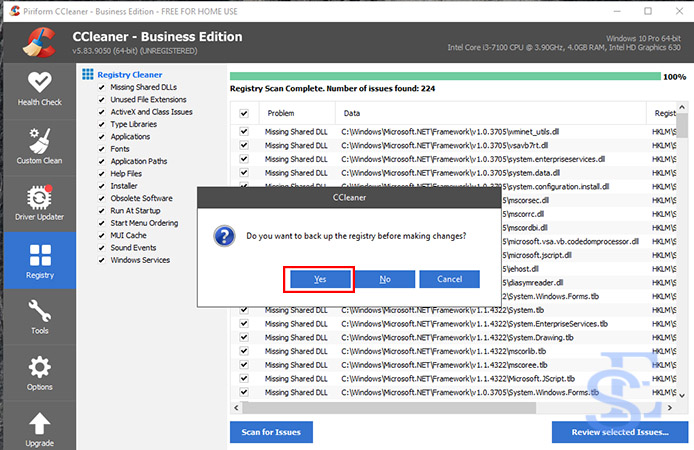
Step 6 :Altast, Click on Fix all selected issues and this will clear all broken registry items automatically. In this way, you can clean broken registry files easily using free registry item cleaner software.
Step 5 : Now a popup will appear asking you whether you want to a backup the registry file. We recommend you take a backup of registry files and save it.
Step 6 : Atlast, Click on Fix all selected issues and this will clear all broken registry items automatically.
In this way, you can clean broken registry files easily using free registry item cleaner software.
5. Run Automatic Repair
Windows 10 provides another repair utility feature by the name of Automatic repair. This tool will help you to fix all registry files issues in your system. Apart from that, this tool also repairs corrupted system files in Windows 10. Note- Read instructions carefully else you will end losing all your saved data. If you face error like There was a Problem Resetting your PC Windows 10 Error then you can use Fix there was a problem resetting this PC solution.
Step 1 : Click on the start button and search for Setting and then open updates and security.
Step 2 : Now click on the Recovery option on the left side and then and click Restart now in the “Advanced startup” section.
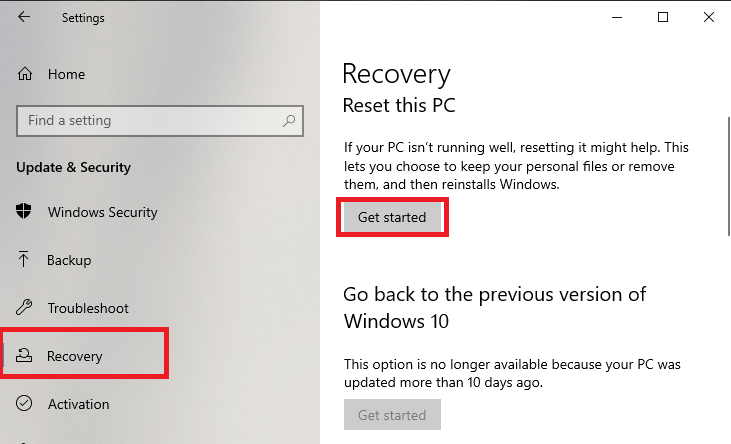
Step 3 : Now, your system will reboot into the Advanced Startup Options window.
Step 4 : Now choose to troubleshoot and then click on the Advanced option.
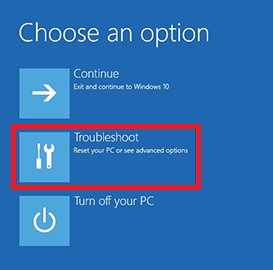
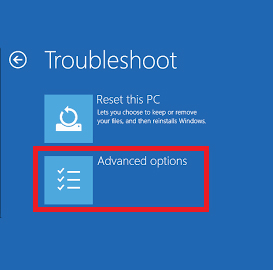
Step 5 : Now from the advanced Choose Startup Repair.
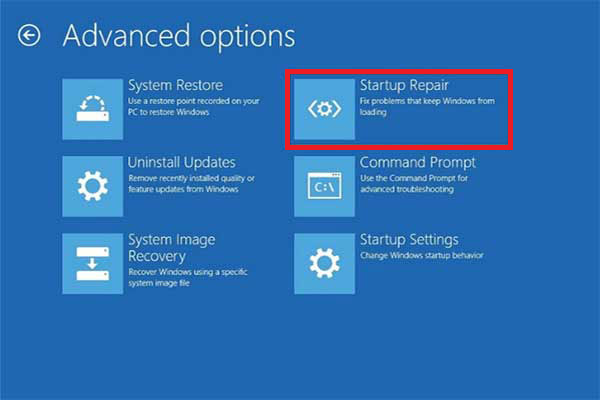
Step 6 : Choose your account and enter the profile password to continue. If the account isn’t password-protected, simply click Continue to proceed.
Step 7 : Now, the automatic repair tool process will be started and it will solve broken registry files and repair corrupt system files.
6. Reinstall windows 10 without losing data
If none of the above solutions works then this is the last option you have to opt for and that is reinstalled windows 10. In this method, system files will be reinstalled but your data will be saved as it is. In this method, we will Repair windows system files.
Step 1 : These steps need you to have ISO file of windows which will be used in the process.
Step 2 : Firstly download the windows media creation tool and open it.
Step 3 : Now process as the instruction and agree with the terms and usage.
Step 4 : Now you will be asked to download the ISO file. Download it and open it.
Step 5 : Now the iso file and then click on setup to run the installation setup.
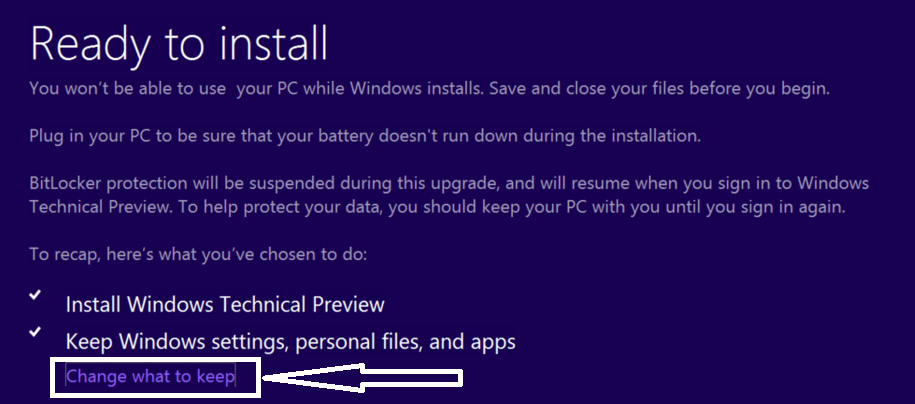
Step 6 : Now on th installation page, you need to click on Change what to keep, new option will appears, from that, select 1st option i.e. Keep personal files, apps, and Windows settings.
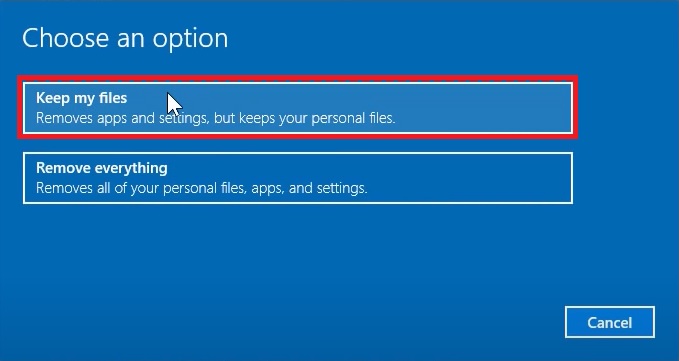
Now proceed with the installation process, and after completion or process, your corrupt system files, as well as broken registry files, will be repaired.
FAQ (How to clean broken registry files on windows)
1. How to backup registry files
Ans – The manual method can use export registry file and save them is there and you can also use free backup registry software available as well that can help you to backup registry files.
2. How can I fix broken registry items?
Ans – Various tools are available in windows 10 which helps us to fix regisrty items. Also some free registry files fixer software are there which servers the same purspose.
3. Is registry repair safe?
Ans – We had personally tested CCleaner software which helps us to fix registry file items without causing any error to the system. Hence we recommend you CCleaner to repair registry items in windows.
4. What causes broken registry items in Windows 10?
Ans – There can be multiple reasons which can cause broken registry item in windows 10 such as windows crashes, malware attacks on the system, windows upgrades or widows updates and many more.
5. How to fix broken registry items windows 10
Number of methods are available to fix broken registry items in windows 10 but broadly, we can use registry fixing softwares i.e. automatic method and other one is manual.
6. What are the registry fixing software free for windows?
There are number of free registry cleaning software available in market but we recommend CClearner for windows.
7. What is registry cleaner software?
Registry files need to be clear frequently in windows as these files can create problems. Registry cleaner softwares are the third party software which help the users to clean unnecessarty registry files from the windows operating software.
Wrapping Up
This was the tutorial on how to fix broken registry items windows 10. If you have any problems while doing the process to clean registry files then do ask in the comment section, we will help you to fix it. In case you have any suggestions or a better way to solve windows 10 broken registry items issue or have any other alternative or to free using registry fixing software then feel free to use the comment section.
