We encounter various errors while surfing the internet. In this tutorial, we will learn what the Chrome CODE_HUNG Error is in Windows, why we face it, and how to fix the Google Chrome Error in simple steps.
Previously, we posted various solutions on how to fix Chrome errors. Some of those errors are related to connectivity, i.e., the err_connection_closed error in Chrome and the Aw Snap error on Google Chrome. So, in case you are in search of how to fix a network issue, you can follow those posts as well.
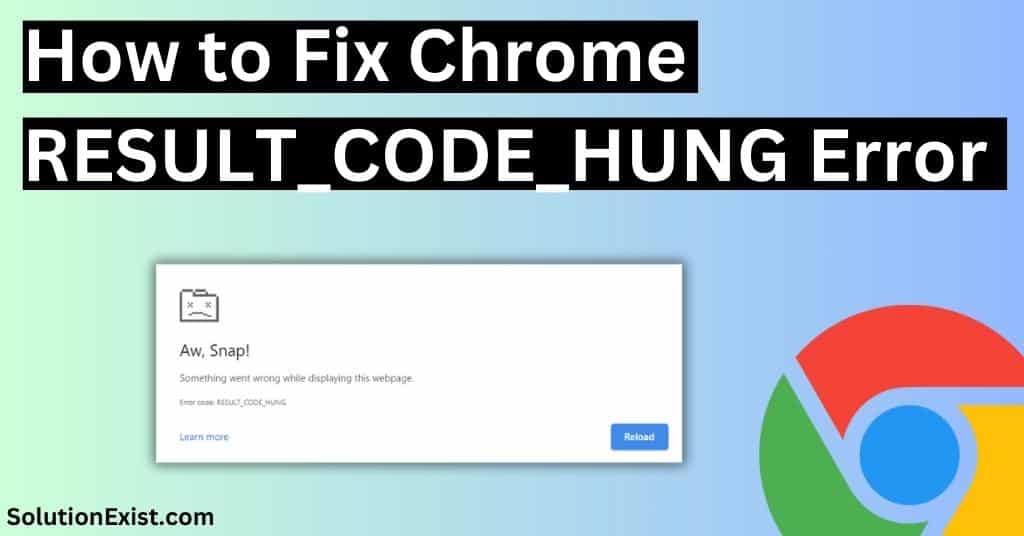
Now coming to this post, In this tutorial, we are going to learn what is code hung errors, why we face this error, and How to Fix Chrome RESULT_CODE_HUNG Error in Windows. Before we get into the tutorial and solution to fix error, let’s have a quick answer to why do we face this Error in Windows.
Table of Contents
What is Google Chrome result_code_hung error?
The Google Chrome Result Code Hung Error occurs due to network issues and in some cases when the browser becomes unresponsive and stops working properly. There can be several causes for this error, such as connectivity issues due to the use of a VPN, conflicts with extensions or add-ons, or outdated browsers.
Let’s proceed with finding a solution to fix this error.
Methods to fix Google Chrome RESULT_CODE_HUNG Error
There are multiple solutions that you need to try to fix the chrome error and all those are listed here so start following the article one by one.
1. Reload the webpage

Sometimes, when browsing the internet, we come across a frustrating error message that says Result Code Hung in Chrome. This issue can stop our online work and surfing. Thankfully, there is a simple solution to this problem – reloading the webpage. This seems to be a simple solution, but it has worked in most cases. When we encounter this, the first instinct may be to restart Chrome or restart your router.
But before restarting your internet connection, simply try refreshing the page as it can often resolve this issue without any further trouble. Reloading the webpage allows to restart its processes and clear any temporary glitches that might be causing the error. If your problem is not fixed, you can try using any other internet browser or try to load any other website. If none works for you, continue reading the other solutions
2. Open the website in incognito mode
In Chrome, incognito mode is helpful in troubleshooting chrome errors. Another solution to try when encountering Chrome result code hung error in Windows is opening the website in incognito mode. Incognito mode in Google chrome, allows you to browse the web without leaving any traces on your computer. This can be helpful when dealing with website-specific issues such as compatibility problems or conflicting extensions.
By opening a website in incognito mode, you essentially start a new browsing session with no cached data or cookies stored from previous visits. This can help identify whether the issue is related to your browser settings or if it’s specific to your user profile.
Additionally, using incognito mode can also temporarily disable certain extensions that might be causing conflicts with websites. Since extensions are disabled by default in this mode, it allows you to determine if one of them is responsible for the hang error and fix it accordingly.
so try to load the website in incognito mode in Chrome and check if your problem is fixed or not.
3. Update Google Chrome to the latest version
If you have not been using Google Chrome for a longer time, then there is a chance that this RESULT_CODE_HUNG Error is due to an outdated software version. Updates are frequently released by Google for Chrome to add stability and improvements. Sometimes, these update releases are security patches, and in case of the release of crucial updates, chrome drops the support to an older version, which forces the users to update the Chrome to prevent the users using an old version from getting hacked.

In that case, you might face errors while accessing websites. To check if this error is due to using old version of chrome, update chrome to the latest version and check by loading the website if your problem is fixed or not.
4. Clear data and cache of chrome
Clearing Chrome’s data and cache is a crucial step when troubleshooting the RESULT CODE HUNG error in Windows. Often, an accumulation of cached files and corrupted data can impact the performance of the browser and also cause browser-website conflict.

Clearing the browsing data ensures that any potentially problematic cookies or website data is removed from your system. This eliminates any conflicts that may have arisen from outdated or corrupt files. Do clear out the cache and check if the Google Chrome problem error code hung error is fixed or not. If not, then continue following the article.
5. Disable VPN and proxy
Code hung error in chrome is network related issue and to fix it, one potential solution is to disable any VPN or proxy connections. VPNs and proxies can provide online security and help bypass network restrictions, but sometimes interfere with the website and server connection or data transfer, resulting in errors like this.
By temporarily disabling these connections, you can determine if they are causing the issue. Disabling the VPN or proxy allows you to connect directly to the internet without any intermediaries. To fix this, you can determine if these VPN connections are causing the issue by temporarily disabling them. If so, you can contact the VPN software contact team and describe the problem.
6. Turn Off Chrome’s Browser Extensions
Chrome extensions or Firefox add-ons are useful and enhance the browsing experience by providing additional functionality. However, sometimes, these extensions and add-ons are not compatible with browser software updates, and the website can cause connectivity issues with the browser. Conflicts between extensions and add-ons are also observed in some cases.

In this situation, you may encounter this Error in Chrome. To fix this, try disabling all the installed Chrome extensions, reloading the website, and checking if it is loading perfectly. If yes, then you need to try enabling the installed extensions one by one and finding the one creating a conflict.
7. Use Google DNS
Another effective solution for fixing the RESULT CODE HUNG error in Windows, particularly on Google Chrome, is to use Google DNS. DNS stands for Domain Name System and is responsible for translating domain names into IP addresses that computers can understand. By default, your computer uses the DNS servers provided by your internet service provider (ISP). However, these servers can sometimes be slow or unreliable.
Switching to Google DNS, you are replacing your ISP’s DNS servers with Google’s highly efficient and reliable ones. This can lead to significant improvements in connectivity. Here are the steps to use Google DNS in Chrome
Step 1 : Open Google Chrome and click the three vertical dots to open the Menu.
Step 2 : Click on “Settings.” and from the left side panel, click on “Privacy and Security,”
Step 3 : After that, click on the security option to open an additional menu under Privacy and security.
Step 4 : Now under the Advanced option, click on Use secure DNS. By default, With your current service provider option will be activated, click on with option and select Google (Public DNS) from the list.

Step 5 : Save changes, then close and restart Google Chrome.
Now try to load the website and check if your problem is fixed or not. If the error is due to DNS problem, you will be able to surf the internet without any issues.
8. Reset Chrome settings
If none of the above solutions works in Google chrome to fix error hung code and you are able to load the website properly in another browser, the last solution to fix this is to reset the browser’s settings. This can be an essential step in resolving various issues, as it allows you to undo any changes or configurations that might have caused problems. Resetting Chrome returns everything to its default state, effectively removing any problematic settings or extensions.
By resetting Chrome, you give your browser a fresh start, allowing it to run smoothly without errors or glitches. Furthermore, it eliminates unnecessary extensions or modifications that may have been causing conflicts with other software on your computer.
Try loading the website after resetting the Chrome settings and checking if your problem is fixed. There are very few changes that you are still getting errors after following all the solutions.
FAQ ( Chrome Error)
1. How to fix Result_code_hung in Chrome?
The Chrome hung code error is related to a network issue, so try reloading the page. If that doesn’t work, try switching to a Wi-Fi network or using another internet browser.
2. How do I fix errors on Google Chrome?
To fix Google Chrome errors, you need to identify the problem and then try clearing the cache, switching to a Wi-Fi network, disabling installed Chrome extensions, and finally, resetting Chrome settings.
Wrapping Up
This tutorial on how to Fix Chrome RESULT_CODE_HUNG Error in Windows has fixed your problem. If you are facing difficulties following the solution or are stuck at any step, do use the comment section and ask us. If you know of any other solution that has fixed this error, then share it with us as well. Till then, stay connected with us on Facebook Solution Exist and Instagram page Solution Exist.
