Most internet use Google chrome in computer or android phone and there are number of error that we face while surfing. This tutorial will help you to fix Chrome STATUS_INVALID_IMAGE_HASH Error in your system.
Aw, Snap! STATUS_INVALID_IMAGE_HASH Error Code is a common error that users an encounter while browsing and this is most frustracting as you won’t get any description and reason for getting this error.
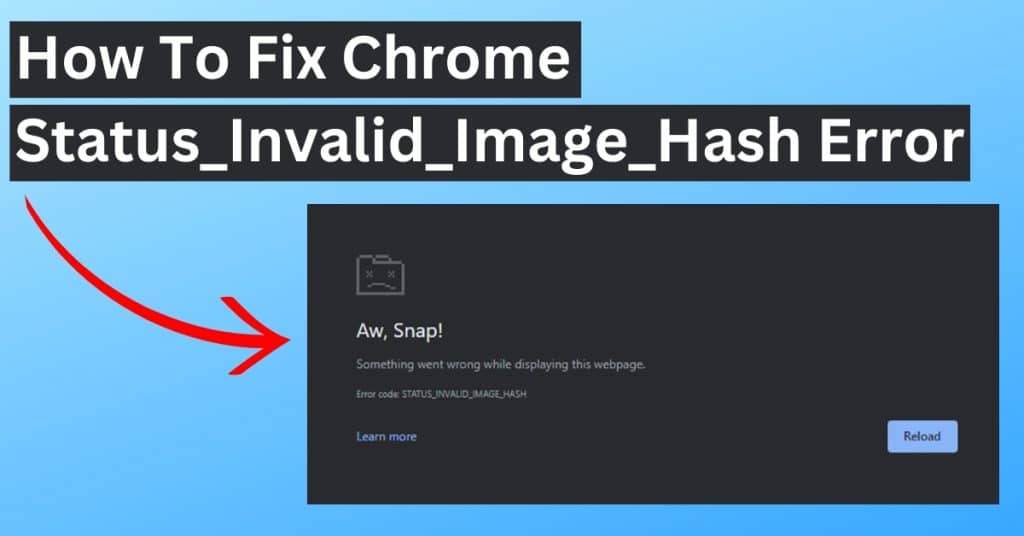
Previously we had posted various tutorials to fix different Chrome errror such as Your Connection is not private and today, we are addressing others.
Now, before getting into the tutorial on how to fix this error, let’s have a quick introduction to what is this error and why we face it.
Table of Contents
What is Status Invalid Image Hush Error on Chrome
This is a bit complex internet browser and had lots of setting option. This error usually occurs due to configuration issues in the browser as there is no specific reason.
Although there are no specific reasons, we have posted all the possible solutions to fix this issue. So follow on by one and your problem will be fixed.
How to Fix the Status_Invalid_Image_Hush Error on Chrome
As discussed above, there is no specific option or configuration that can lead to this issue. So we had posted all the possible solution that can fix this issue below. Start reading..!!
1. Update Chrome to the latest version
Developers are working continuously and releasing updates regularly. After a major update release of the software, developers blocked some features and dropped the support and resulting in different errors.
If your software is not on the latest version, there is the possibility that you are facing a Status Invalid Image Hush Error. So update to the latest version and check if this issue is solved or not.
2. Run Chrome in Compatibility Mode
Running Chrome in compatibility mode might just be the solution you need. It can fix any conflicts with other programs or system settings that may be causing the error. This mode essentially allows it to run as if it were on a different version of Windows, bypassing any issues related to image hash validation.
Here are the steps that you need to follow to run it in compatibility mode
Step 1 : Start your system and go to the desktop, right-click on the Chrome icon, and then click on properties.
Step 2 : Now click on the compatibility tab in the dialogue box.
Step 3 : Now click on the check box in Run this program in compatibility mode for option under the compatibility mode option.

Step 4 : The final step is to click on the apply setting and then click on ok
In this way, we can run Chrome in compatibility mode.
3. Bypass integrity feature by adding Registry (Recommended)
Another solution is to add a registry in Chrome through the command prompt. Here are the steps that you need to follow.
Step 1 : Type cmd in Windows search. and Run as administrator right-click on Command Prompt and select Run as administrator.
Step 2 : Now in the command prompt, you need to enter the below command.
REG ADD “HKLM\Software\Policies\Google\Chrome” /v RendererCodeIntegrityEnabled /t REG_DWORD /d 0
Step 3 : Press Enter and close down the Command Prompt, then check, that your problem will be solved for sure.
4. Disable Antivirus
Another solution that we faced when trying a different solution is disabling antivirus. Some reputed antivirus software like Quick Heal and Avast provide real-time protection. This means, that as you open a website on the internet browser, this antivirus software will scan it and only allow it to open if they found safe.
In some instances, due to some misconfiguration, These real-time protections cause issues and result in a Status Invalid Image Hush Error. So try disabling the antivirus and check if your problem is solved or not.
5. Clear Browsing data and cache
Old and corrupted browser cache cause different types of error such as RESULT_CODE_HUNG Error in Windows and err_connection_closed error in chrome that we had seen previously.
Similarly, it is observed if we don’t clear the cache regularly, this might cause an error in the browser. So try deleting browsing data, and cache. After clearing the cache, restart and check if your problem is solved or not.
6. Disable Extensions to check conflict issue
Plugins are very useful as they provide additional features to the users. I use a lot of plugins but they should be updated frequently. If the plugins are not updated or some plugins that you use are poorly codded, there are chance that the create an issue in loading the website.
To check if this issue is due to any Chrome extension incompatibility, you need to disable the plugins and check if the issue of the loading website problem is fixed or not.

FAQ (Fix Google Chrome STATUS_INVALID_IMAGE_HASH Error)
1. How do I fix snap error in Chrome?
If you are facing error and pages are not getting load on the browser, here are the tips that you need to follow.
1. Check internet connection
2. Try to load the website in incognito mode
3. Clear cache
4. Disable extensions
5. Reset to default settings.
2. How to fix Chrome Status_Invalid_Image_Hash error?
There are number of solution that you can try to fix this issue and here are those that you need to go through.
1. Update to the latest version
2. Run in Compatibility Mode
3. Bypass integrity feature by adding Registry
4. Disable Antivirus
5. Clear Browsing data and cache
6. Disable Extensions to check conflict issue
Wrapping Up
This was the tutorial on how to fix Status_Invalid_Image_Hush Error on Chrome on your system. If you have any issues following the steps or you are stuck at any step, feel free to reach out to us. In case you have any other solution that works for you, share it with us in the comment section.

My irctc account activity and update