Chrome slow on Windows 10 – Google chrome browser is one of the famous internet browser app among windows as well as android users. Apart from being a fantastic browser, Google Chrome lots of RAM.
There are lots of articles on the internet about tweaking Chrome setting to reduce ram usage. If you are using Google Chrome in an Android phone then don’t forget to Enable Dark Mode in Google Chrome for Android.
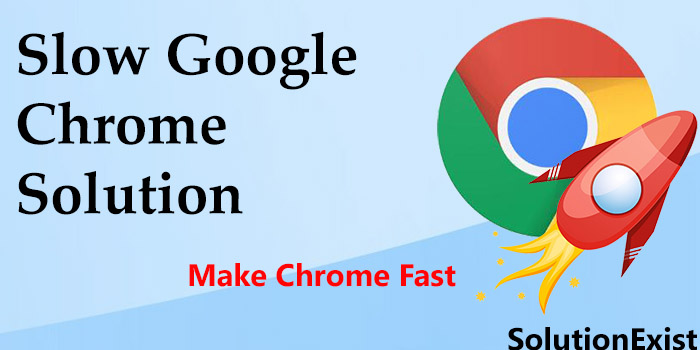
If you are following meme pages you surely encounter with chrome ram memes. Now let’s come to the topic. Now you know that you are not the only one facing slow Chrome issues. Actually, chrome uses lots of RAM and in a low spec. PC there is a possibility that chrome won’t run smoothly.
Solution Exist had posted a tutorial on How to speed up Chrome for Android Smartphone and today, we are posting the solution to fix this issue.
Table of Contents
Why is Google Chrome so slow on Windows 10? –
Number of factors responsible for slow Chrome in windows 11/10. In this article we will see all factors one by one and Fix Google Chrome Slow On Windows 10 Issue. So without wasting more time let’s jump to the solution steps.
What are the Chrome slow on Windows 11/10 solution?
- Solution 1 – Update Outdated Google Chrome
- Solution 2 – Close unnecessary tabs
- Solution 3 – Clear Browsing Data
- Solution 4 – Use the Chrome Cleanup Tool
- Solution 5 – Disable browser extensions
- Solution 6 – turning off hardware acceleration
- Solution 7 – Enable Prediction Service
- Solution 8 – Rename the Default Folder
- Solution 9 – Reset your computer network adapter
- Solution 10 – Reinstall Google chrome
Solution 1 – Update Google Chrome
Outdated Google chrome can be the reason behind Slow google chrome as with every update, chrome developers are fixing chrome issues. To update Chrome, follow the below steps
Step 1 – Open Google chrome and click on the Three vertical dots placed at the top right corner
Step 2 – A menu will be open, click on Help >> About Google chrome
![10 Ways to Fix Chrome Slow On Windows 10 [ Proven Methods] 1 Update Google Chrome](http://solutionexistse.b-cdn.net/wp-content/uploads/2020/05/Update-Google-Chrome.jpg)
Step 3 – Here it will itself check for the update and in case there is an update available, it will automatically be updated to the latest version.
Solution 2 – Close unnecessary tabs
Too many tabs opened in Chrome can lead to high consumption of Ram which ultimately result in slow Chrome issues. Chrome is developed in such a way that each tab open its own process which consumes ram individually, which give load on RAM and incase your PC had low ram configuration, it will chrome slow issue.
Step 1 – To check whether this problem is because of too many tabs, press Cntrl + Shift + Del
Step 2 – Click on Task manager and open it.
Step 3 – Search for Google chrome in the “process” tab, you can find the consumption by Google chrome.
![10 Ways to Fix Chrome Slow On Windows 10 [ Proven Methods] 2 Google Chrome RAM](http://solutionexistse.b-cdn.net/wp-content/uploads/2020/05/Google-Chrome-RAM.jpg)
Step 4 – Now close unnecessary tabs and check if chrome slow issue is still there or not.
If the chrome issue is still there then follow another solution.
Solution 3 – Clear Browsing Data and cookies
Slow Google Chrome can be a result of lots of browsing data and cookies. Piles of Google Chrome cookies most cause Chrome takes forever to load. Follow below steps to clear cookies in Chrome
Step 1 – Open Chrome Setting by clicking on three-dots menu.
Step 2 – Scroll down and click on Advanced and navigate to the Privacy and security section.
![10 Ways to Fix Chrome Slow On Windows 10 [ Proven Methods] 3 chrome slow on windows 10](http://solutionexistse.b-cdn.net/wp-content/uploads/2020/05/chrome-slow-on-windows-10-1.jpg)
Step 3 – Click on Clear browsing data, a dialogue box will be open. Click on Advanced tab and Select All Time and tick on browsing data, Download history cookies and other site data and cached images and files. You can even select other options as well for better cleaning.
![10 Ways to Fix Chrome Slow On Windows 10 [ Proven Methods] 4 speedup chrome](http://solutionexistse.b-cdn.net/wp-content/uploads/2020/05/speedup-chrome.png)
Step 4 – Restart Google chrome and check it Google chrome issue is fixed.
Bonus Tip – Solution Exist had posted a tutorial on Automatically Delete Browsing History In Google Chrome, Mozilla Firefox, And Internet Explorer which will help you to delete cache automatically when you exit the browser. Read this post and also activate the automated cache cleaning feature to avoid problems in the future.
You can also use Ccleaner software in your pc which is used to clean up your system.
Solution 4 Disable browser extensions
Google Chrome browser allows to install browser extensions which can help us to perform certain task that are not possible to do within inbuilt options in the browser. Some plugins are badly coded and if you installed those plugins in Chrome there is a chance that your Chrome gets slow. If your PC is infected with malwares or adware then these will install plugins in Google Chrome which can affect speed.
Step 1 – Open Google Chrome and click on the three dot placed at top right corner.
Step 2 – Now hover to more tools and click on extensions.
![10 Ways to Fix Chrome Slow On Windows 10 [ Proven Methods] 5 slow chrome on windows 10](http://solutionexistse.b-cdn.net/wp-content/uploads/2020/05/slow-chrome-on-windows-10.jpg)
Step 3 – Now search for the extension that you don’t need and remove. You can try disabling all extensions and check if still chrome is slow or not.
Step 4 – Relaunch Chrome and check is still chrome running slow on windows 10.
Note – Check Google chrome extension regularly and disable the extension immediately you found not installed by you. Also, don’t install extensions that you don’t trust.
Solution 5 Use Chrome Cleanup Tool
Google Chrome has a built-in tools i.e. Google Chrome cleanup tool which can be use to search malware or adware in computer. If your computer is affected with adwares then also you chrome will behave slow as these malwares and adware first affect internet browsers and add scripts to show ads which ultimately slow processes. Read the below steps and learn how to remove adware from chrome using chrome cleanup tool
Step 1 – On your computer, open Chrome.
Step 2 – At the top right, click More
Settings.
Step 3 – At the bottom, click Advanced. and go to the Reset & Clean Up section.
![10 Ways to Fix Chrome Slow On Windows 10 [ Proven Methods] 1 Update Google Chrome](http://solutionexistse.b-cdn.net/wp-content/uploads/2020/05/Update-Google-Chrome.jpg)
Step 4 – Now click on find button, search will be started and it will remove any adware if installed in your pc.
Step 5 – Now restart computer and check if slow google chrome on windows is still there or fixed.
Bonus tip – Always download files from a trusted website else your computer will be affected with Adwares and malware.
Solution 6: Disable Hardware Acceleration
Hardware acceleration feature allows computer to move certain tasks that are usually done by the CPU to the GPU and make Google Chrome fast. Hardware acceleration is a option meant to speed up Google Chrome but in some cases, it works opposite to function and might cause Chrome running slow. Hence one should disable hardware acceleration and check
Step 1 – Open the Chrome browser and open three dot menu and then select setting.
Step 2 – Scroll down and click “Advanced Settings”. and Go to System
Step 3 – Here you will find then select Hardware Acceleration.
![10 Ways to Fix Chrome Slow On Windows 10 [ Proven Methods] 7 slow chrome windows](http://solutionexistse.b-cdn.net/wp-content/uploads/2020/05/slow-chrome.jpg)
Step 4 – Turn this setting off.
Restart it and check if Google Chrome slow on Windows 10 issue still occurs.
Solution 7 – Enable Preload pages for faster browsing and searching
Preload pages for faster browsing and searching option, formerly it was Prediction service is an option provided by Chrome. which allows to load pages you visit frequently fast. You can try Google Chrome performance by enabling it.
- Open Chrome and click on three dot followed by clicking on Settings.
- On the new page, navigate to Advanced -> Privacy and security, then locate Preload pages for faster browsing and searching options. Toggle it to turn this on.
- Done. You had successfully turned On preload pages for faster browsing.
Now Restart and check if still chrome is slow. if the problem is still persist then do follow the below solution.
Solution 8 – Rename the Default Folder
Google chrome stores files in a default folder. There is a possibility that the files stored in default folder may got corrupted. In that case we need to reset default folder and to do follow the below steps.
- Open This PC and paste the below address in the address bar.
%LOCALAPPDATA%\Google\Chrome\User Data\ - Search for the folder Default named and rename this to BackupDefault. This will back up this folder.
- Now restart PC, and Google Chrome will create a new default folder.
Now check if Google Chrome laggy scrolling is fixed or not.
Solution 9 – Reset your computer network adapter
A glitch in the network adapter may also result in problems. Hence to fix that, we need to reset the computer network adapter. Follow the below steps to reset the computer network adapter.
Step 1 – Click on start button and type CMD. Now right-click on it and select Run as administrator
Step 2 – Type: netsh winsock reset.
![10 Ways to Fix Chrome Slow On Windows 10 [ Proven Methods] 8 fix chrome slow](http://solutionexistse.b-cdn.net/wp-content/uploads/2020/05/fix-chrome-slow.png)
Step 3 -Restart the computer.
Note- Make sure you open the command prompt with administrator, or else it won’t run.
Solution 10 – Reinstall Google chrome
In case none of the above solution works from you the you can try reinstalling Google chrome in computer. Follow below steps to reinstall
- Uninstall previously installed Google Chrome from the computer. You can use Revo uninstaller to remove all leftovers and registry cleanup.
- Click on Download google Chrome.
- Download and install Google Chrome.
FAQ ( Google Chrome so slow on Windows 10)
1. Why is my Google Chrome so slow on Windows 10?
There are several factors that can affect google chrome slow performance on windows 10. Among those, some are low computer spec, lots of open chrome tab, systems affected with malware, chrome browsing data, and many more.
2. How do I fix a slow browser on Windows 10?
To fix slow chrome on Windows, you can start by clearing browsing data, closing unnecessary Chrome tabs and clearing the RAM of the system. These are the small tweaks that can help to fix slow browsers on Windows 11/10.
3. How do I make Chrome run faster on Windows 10?
Here are some tweaks to make Chrome run faster on windows 11/10.
1. Update Chrome Browser on Windows.
2. Close Unnecessary Tabs.
3. Clean Up browsing data on Chrome.
4. Remove Unwanted Chrome Apps.
5. Disable Hardware Acceleration chrome
6. Clear Your Browsing History.
7. Disable Unwanted Extensions.
8. Preload The Web Pages.
4. Why is Google Maps so slow in Chrome?
Firstly check if you have opened unnecessary Chrome tabs and then free your computer RAM by closing useless software. After the clear browser data and cookies. Now check, your problem of slow Google Maps on chrome is fixed.
5. Why does Chrome download so slow?
If you are facing slow download speed on Chrome then this is due to slow internet speed or because of the less bandwidth provided by the website from which you are downloading. You can use Internet download manaage to have good download speed.
6. Why is Tumblr so slow on Chrome?
Yes, some users had complained to me in the past that Tumblr takes forever to load in Chrome and also have queries why Tumblr not working on Chrome. Here are some tips to speed up my Tumblr on Google Chrome.
1. Disable GIFs
2. Clear cache and cookies of chrome
3. Disable unnecessary chrome extensions
4. Disable Endless Scrolling
Wrapping Up
Hope you like this article on how to fix Chrome slow on Windows 10 and these steps helped you to fix Chrome running slow issue. If you have any to Google Chrome slow on Windows issue then feel free to use the comment section, we will help you to deal with it. In the meantime, you can read How to set Background Image on Google Chrome If you have some other problem than you can ask us on our Facebook page – Android And Windows Errors Solution.
