Firefox black screen issue: It is very annoying when you are in hurry for work and as you open an internet browser and you get a black screen issue in firefox. If you are struggling with the firefox keeps going black issue then your search is ended. In this tutorial, we are going to learn how to fix firefox black screen windows 10.
There are various internet browsers that are available which we can use to surf the internet, but very few of us use more than two. We mostly stick with the regular ones such as Google Chrome, Mozilla Firefox or Microsoft Edge.
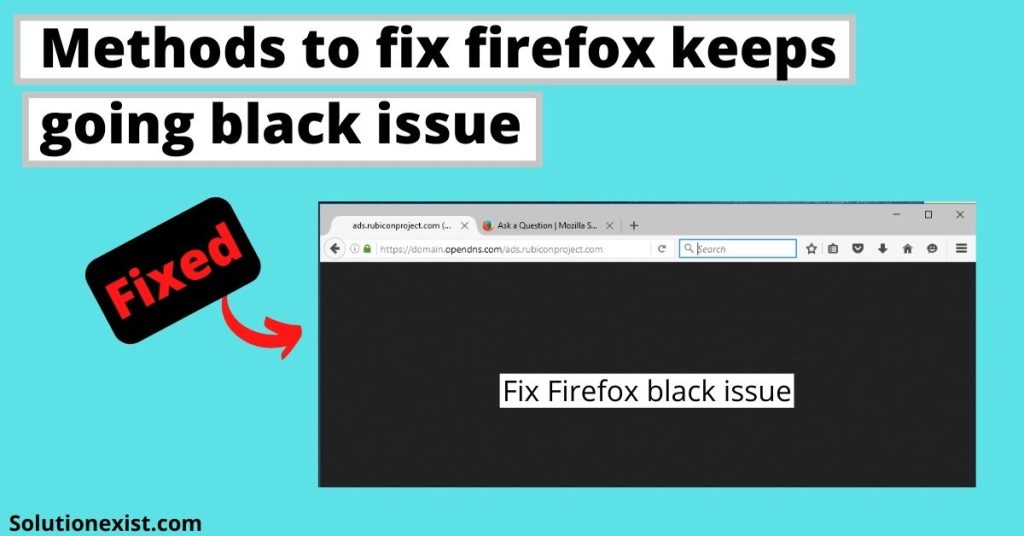
Solution Exist has covered various problems and issues related to Google chrome such as How to Fix “Aw Snap” on Google Chrome. Today in this tutorial, we are going to learn how to fix firefox keeps going black in windows 10 and in other versions of windows. Prior to getting into the methods to fix firefox keeps going black issue. Let us understand what are the causes of the black screens in firefox.
Table of Contents
What are the causes of black screen issues in Firefox?
There can be several issues that may result in firefox keeps going black in windows. majority of times, it is observed that third-party installed add-ons and themes makes firefox unresponsive and result in black screen in Mozilla firefox. There are others factors as well such as hardware acceleration and old version of firefox.
Methods to fix firefox keeps going black issue
There is no single solution to fix this firefox black screen or firefox white screen issue. You need to try different solutions and fixes to fix this error. We had complied all the possible problems that can be behind the firefox black screen issue and the firefox white screen issue. So follow all the steps one by one and check which methods help you to fix the firefox issue in windows 10.
Update Firefox to the latest version
This is the first and the basic step to fix any issue in firefox is that be on the updated version of firefox. Firefox team works continuously on the software to provide you a version that is stable and bug-free. We should be using an updated version of firefox or any software as there might be some vulnerability in the software which can allows attackers to perform cyber attacks on us. Hence it is always recommended to update all the installed software.
Similarly is it essential to have the updated version of firefox as there might be some fix and improvements in the latest version which can likely fix the firefox black screen issue. Here are all the steps that you need to follow to update firefox to the latest version of firefox.
Step 1: Firstly open Mozilla firefox in your system and click on the hamburger symbol button to open the setting.
Step 2: Now click on help and then click on about Firefox.

Step 3 : Firefox will automatically get updated to the latest version.

In this way, you can update Mozilla firefox to the latest version. Now check whether your issue of black screen is fixed or not.
Disable hardware acceleration
By default, hardware acceleration is turned on. In case you are facing black screen issue in firefox then you can try disabling hardware acceleration option and check if your problem is fixed by disabling hardware acceleration in firefox or not. to disable the option, here are the steps to follow in firefox.
Step 1: Firstly open firefox and click on the hamburger symbol (setting option) to view a list of options.
Step 2: Now click on settings to open settings options.
Step 3: Now in select the general options on the left side menu, and scroll the options till you find the performance option section.

Step 4 : Now untick Use hardware acceleration when available option and click to tick on Use recommended performance settings.
Now restart your Mozilla Firefox and check if your problem is fixed or not.
Disable firefox Add-ons and themes
Like Google chrome, firefox allows you to install add-ons in firefox to have extra option enabled. These add-ons are like chrome extension which allows you to explore various features in firefox and provides to the capability to perform the different tasks and functions. These add-ons are provided by different websites and companies to help you with the integration of their software such as password manager, VPN, and many more. But there are some extensions that actually using your computer power do change with the setting and causing this black screen issue.
Step 1: Open Firefox and click on the hamburger symbol (setting option) and a drop-down menu will appear.
Step 2: Now select Add-ons and themes.
Step 3: Now select addons from the right-side panel and all the installed firefox extensions installed will appear in the list.
Step 4: Toggle the switch to turn off and then click on the three-dot button to open options and then click on remove.

Step 5: Now click on Remove to confirm it and in this way, you can remove all the installed add-ons.
Step 6: Similarly, do with all the installed themes in the Mozilla Firefox and remove them.
Now restart your Mozilla Firefox and check if the problem still persists or not.
Start Firefox in Safe Mode | Start Firefox in Troubleshoot Mode
Safe mode in firefox is an option similar to windows were firefox disable all the third-party extensions, themes, custom user setting and opens as firefox with all the default options activated. This is another method to diagnose if the black screen issue in firefox is due to third-party addon and theme or due to any other option enabled. Safe mode in firefox is also known as troubleshoot mode in firefox. Here are the steps to open Firefox in troubleshoot mode.
Step 1: Firstly open firefox on the computer or system and then click on the setting option button located on the top right side corner.
Step 2: Now hover on the help button and click on it and then click on troubleshoot mode.

Step 3: A window will pop up asking you whether you are want to open firefox in troubleshoot mode.
Step 4: Confirm it by clicking on the restart button and your firefox will be restart in safe mode / troubleshoot mode.

Now check if your problem is fixed or not. If not then proceed with the below troubleshooting guide.
Reinstall Mozilla Firefox in system
If none of the above-posted troubleshooting guides had helped you then can be the step that you need to follow in order to fix your black screen issue in Mozilla firefox i.e. reinstall Mozilla firefox in the system. Here are the steps to follow to uninstall mozilla and reinstall it in your system.
Step 1: Firstly open the control panel and search for add or remove programs.
Step 2: Now search for Mozilla firefox and uninstall it. You can even use third-party software like Revo uninstaller to uninstall the software from the computer which is the highly recommended method.
Step 3: Now open any internet browser and search for Mozilla firefox download or you can directly click on the below download link
Step 4: After download, install it into your system. Now open firefox and check if your problem is fixed or not.
In this way, you can fix the Firefox turn black issue. Now check if your problem is solved or not. If not then proceed with the tutorial.
Scan for viruses and malware
This can be a serious issue for your computer system as malware and virues not only steals your data but also use your CPU and GPU power which makes your system slower and laggy. If you are an internet user then it is a must to have your computer scanned in case any virus or malware is installed in the system. These malware target internet browsers and shows ads which cost your browser performance and can cause the error.
We had posted a detailed article on how to remove malware for free using free software. So without wasting more time, read the detailed tutorial and remove all viruses from the computer.
FAQ (firefox keeps going black )
The screen goes black temporarily when I go fullscreen on youtube
These issues are related to the performance of Mozilla firefox. You can try disabling addons and themes, update the mozilla firefox to the latest version and check if your problem is fixed.
Firefox screen goes black when scrolling
There are several reasons which can affect firefox performance and this is the main issue behind the firefox screen goes black while scrolling.
Should I turn off hardware acceleration Firefox?
This option is basically activated by default and whether to turnoff or not is totally depends on the user experience. If you are not facing any issue like black screen, laggy firefox, hang screen, or non-responsive screen then you should disable hardware acceleration in firefox.
Wrapping Up
These are the ways to fix black screen firefox and following these solutions, you will be able to fix firefox keeps going black. If you have any problems, do let us know in the comment section. In case you have any other problems related to the windows 10 firefox issues or want us to cover any other problem related to android or windows, then feel free to use the comment section. You can connect us through our facebook page – Solution Exist
