If you are trying to open links from the post or stories facing in opening it, this tutorial on how to fix Instagram links not working will help you.
Instagram is not only for sharing photos and video content through reels; one can even promote their business or share links to their other social media platform to get followers on that platform and convert their audience to YouTube subscribers or Facebook page followers.
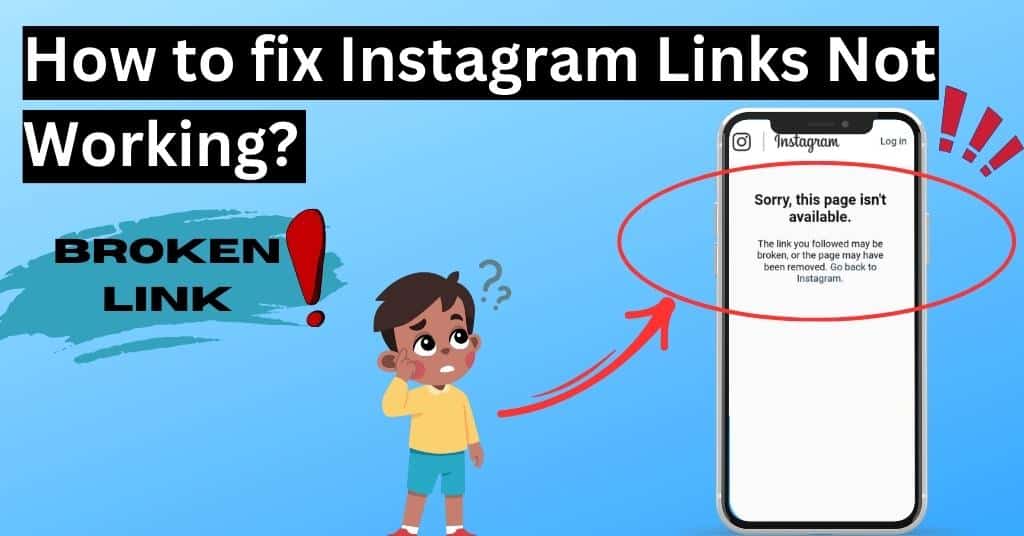
Many people run online businesses and promote their services by posting links. But in case you are facing an error while opening, no need to worry—we have an answer to your question.
Table of Contents
Reasons why are Instagram links not working
There are several reasons for links not working on stories or posts and those are listed here.
- Links are no longer available or permanent links is changed
- Links are redirecting too many times and has flagged as spam
- Users had reported that the link
- App found that the link as spammy or redirecting to a malicious website
- Shortlinks are not supported on the platform
The Instagram Bio Link not working
As you know, doesn’t allow users to post a clickable link in the post description, so the creator must add a link in the bio section. If you face an error when opening an bio link, you must check if the link is not banned on the platform. It has some strict rules for link redirects.
Apart from that, the basic problem that most creators do is spelling mistakes. Do check and correct it. Open the same link in an external browser and then copy and paste it into the bio link section.
These were the solutions to fix the bio link not working.
Now that we have learned what are the reasons, let’s proceed with the solution to fix it.
Methods to fix Instagram links not working
There are a number of reasons why you are facing a page not found on Instagram or sorry this page isn’t available on Instagram as we had learned above. There are different solutions to fix that error; here are those listed in detail. Follow one by one, and these solutions will be fixed.
1. Too many redirect links
Meta is very strict with its policies and hence monitors all the links posted that redirect to another website. If you have posted a link in stories or bio that has multiple redirects, consider those as spammy and may contain redirects to malicious websites.
Users use a link shortener, which redirects links to track engagement and gather analytics. However, if there are too many redirects in the chain, the link can fail or become unresponsive. This can lead to the link being considered spam and banned on the platform.
Solution to fix is to use a direct link and check if users are still facing errors in the opening links or not. Apart from that, make sure that the link is correct and does not contain any unnecessary characters or spaces. By simplifying the link and removing any redirections, you can increase its reliability and ensure that users will be able to access your content without any issues.
2. Restart the app or Force close the app
When you encounter a glitch or error with links not working, one of the troubleshooting steps is to restart the app. It may seem simple, but this action can often resolve minor issues and restore the app to normal functioning. Restarting the app clears any temporary files or cache that may be causing conflicts and proper functionality. By completely closing and reopening the app, you give it a fresh start and allow it to reconnect with the required resources.
In some cases, simply restarting the app may not be enough, you may need to force close the app instead. Force closing differs from a regular restart as it completely shuts down all active processes related to the app.
Here are the steps to Force close and reopen the app.
Step 1 : Firstly unlock the phone and open the app drawer.
Step 2 : Scroll and find the Instagram app or search it and long press the app icon.

Step 3 : You will get different options, tap on App info to open new options
Step 4 : Here you will find Force-close the app. Tap on it and get back to the homepage.

Step 5 : Now open the app.
In this way, you can force close the app to stop all the background process and allows the app to restart the services.
3. Cofingure Instagram to Open Supported links
The app allows you to configure it to always open the Supported links in its browser. Adjusting your app info settings takes only a few taps. Here are the steps that you need to follow.
Step 1 : Unlock your phone and open App info by long-pressing the app or from the phone settings.
Step 2 : Now tap on the ‘Open by default‘ option from the app info menu.

Step 3 : Now toggle on Open supported links.

In this way, you can open supported links in your app. Now open the link in which you were facing an error.
4. Open the link in an External Browser
Yes, it is frustrating when you try to open a link and the face link does not open. To check if there is some problem with the link, you can try opening the link in external browser such as Firefox or Chrome. By default, when you tap on a link within the app, it opens within its in-app browser. While this may seem convenient at first, it often leads to issues as some websites may not function properly within the app’s restricted environment.
Opening links in an external browser bypasses these compatibility constraints and allows for a smoother browsing experience. To open a link in an external browser from feed or direct messages, tap on the link and it will open in in-app browser.
Tap on the three-dot button to open the menu and then tap on open in Chrome. You can even click on the copy link to manually paste to other browser address bar.

In this way, you can open links in an external browser. Using an external browser ensures that you have access to all features and functionalities without any limitations imposed by Instagram’s internal browser.
5. Disable VPN and Proxy app
As people are getting more concerned about privacy online, the use of VPNs has increased. The use of a VPN is good, but it masks your IP address and routes your internet traffic through different servers around the world. Sometimes opening links from different IP, can prevent links from working. If you’re experiencing problems with links and you are using a VPN, try disabling your VPN temporarily to see if that resolves the issue.
If links open after you turn off your VPN and you no longer face any issue related to external link opening in Instagram, the problem is your VPN. In case you are still getting errors, keep following the tutorial.
6. Clear App cache
One of the common reasons for the issue can be due to a cluttered app cache. We have seen that clearing the app cache has fixed various errors, such as This Story is unavailable on Instagram. The cache stores temporary data to make it quicker and easier for apps to load app content. Over time, the cache becomes overloaded with old and unnecessary files, causing conflicts and disrupting the functioning of features.
Clearing the app cache can help resolve this issue and others such as Couldn’t load image tap to retry error. So clear the app cache and check if your problem is resolved or not.
7. Update the Instagram app to the latest version
The Instagram team constantly works on the app to improve stability and fix any security loopholes or vulnerabilities. If you are struggling with the link not working, even though it is working fine in an external browser, then there is a possibility that your app version is not updated. If the auto-update option is not turned on, then the possibility that you are not on an updated app is pretty high.
So try updating the app the the latest version from a trusted source such as Google Playstore for android and App Store for iPhone and then check if your error is solved or not.
8. Reinstall the Instagram app
Another solution for you is, try login to your account on any other device and check if you are still facing the problem. If you are not facing any error while opening the link, you should try reinstalling the app.
Reinstalling the app can often fix any bugs or glitches that may be causing problems with the links. To do this, simply uninstall the app from your smartphone or tablet and then download it again from the App Store or Google Play Store. This process will replace all of the app’s files with fresh ones, potentially resolving any issues affecting its functionality.
After reinstalling, log in to your account in the app and check if your problem is fixed or not. If you are still facing the same problem, then we have a final solution for you.
9. Contact to Instagram and report the problem.
If none of the above solutions worked for you, you can try contacting the support team or Meta help support team and describing the problem. You can include all the above solutions you had tried that did not work for you in the email and ask them for a solution. Here are the steps that you need to follow to contact the support team.
Step 1 : First open the app and log into your account if not logged in tap on the profile icon.
Step 2 : Tap on three horizontal line to open the menu and from that, tap on settings and privacy.

Step 3 : Scroll down to the bottom and tap on the help option to open it.

Step 4 : Here, you will find the Report a problem option, tap on it to open.

Step 5 : You will encounter different options, Tap on Report problem without shaking.

Step 6 : Now tap on Don’t include and continue to proceed.
Step 7 : You will get a blank text option where you need to describe the link that is not opening and tap on the send button to escalate your problem to the support team.

Step 8 : The Support team will reply to you in 5-7 days and let you know why you are facing the problem.
These are the steps that you need to follow to report the issue to the Instagram help and support team.
FAQ (How to fix Instagram links not working in app)
1. How do I open a link in the external browser instead of in app?
To open a link in an external browser in Instagram, tap on the link and allow it to open in the in-app browser. Now as the website loads, tap on the three-dot button and tap on open in Chrome. This step will open Chrome browser in your mobile and the website will load in the external browser. You can even tap on copy link and manually paste the link in the browser.
2. Why does Instagram not allow links?
Instagram doesn’t allow you to insert a link in the post unless you are running paid ads. You can insert links in bio or on stories.
3. Why is my Instagram link invalid?
If the application is showing sorry this page isn’t available there is a possibility that your link is expired or broken. If this link is to any account, then the account may be banned from the app.
4. How to Disable In-App Browser for Instagram in Android or iPhone?
Sorry, to say that app doesn’t allow users to open the link directly on an external browser. By default, a link will open in an in-app browser then manually you need to open it in an external browser. This is done for security reasons and to monitor if users are redirecting to any malicious websites.
5. Why are links on Instagram not working in the app?
The primary reason why you are facing this error can be a typing mistake in the URL. Another reason can be an expired link or a banned link by the app. So check if the link is proper or not.
6. Why can’t I click links on Instagram?
App doesn’t allow you to post a link in the post description. Even if you paste the link into the post description or caption, the link will now be clickable and hence you were not able to click on links.
Wrapping Up
These are the solutions to fix Instagram links not working. Users mostly face this error if the links are banned from the platform or the link you post has expired or reported by the users.
If you have any doubts in following the tutorial, feel free to use the comment section, and in case you have any other working solution to then do share it with us as well. Till then, do follow us on the Facebook page Solution Exist.
