No one can deny the fact that Google Chrome is one of the popular web browser software for computers and Android phones. Google Chrome is fast and provides various features likes Chrome extensions, chrome themes, and many more. Yes, Google Chrome is a useful software but it takes lots of RAM memory and causes Not Enough Memory To Open This Page Error On Chrome.
Google Chrome is not a lightweight software and that’s the reason it takes lots of RAM memory. The various blog has conducted experiments and found that Google Chrome is using high ram and CPU memory. Is Google Chrome Using Too Much Memory? The simple answer is Google Chrome provides you various features that are actually memory intensive.
Previously we had posted a tutorial on How to Enable Memory Saver Mode in Chrome. You can read that tutorial optimize chrome memory.
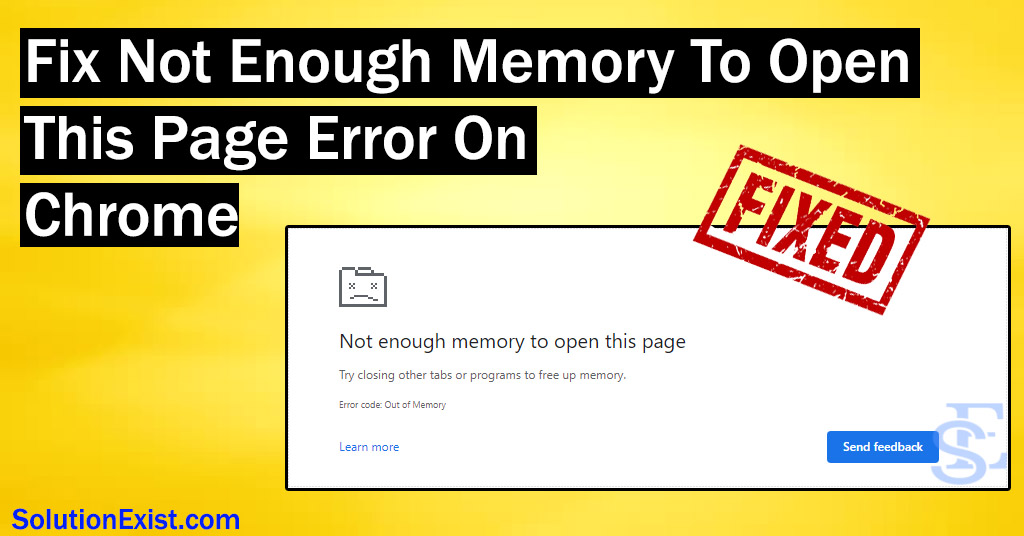
One can check the RAM usage by the Chrome software by using task manager. The only reason why we are getting this error on Chrome is the lack of memory. So we have to optimize and make memory available for Chrome by limiting other software and programs.
If your chrome browser keeps on crashing or throwing errors of not enough memory then this tutorial is for you. In this article, we will learn how to optimize RAM memory and how to manage ram usage of Chrome to fix this error.
Table of Contents
What Does Not enough memory to open this page mean?
You will encounter this memory error when you open google chrome and try to open any webpage. This error is self-explanatory as chrome is facing a lack of memory to load that webpage. Here, memory refers to RAM memory.
How do I fix not enough memory to open this page?
This error is not new, lots of users have faced these issues. I had faced these issues when I was using Google Chrome on my old PC which had low-end specifications and RAM memory. There are a number of reasons that can cause this error and all are related to the lack of memory for Chrome. We are going to fix the issue through RAM management.
1. Stop unwanted programs running in the background
Every software you open in the computer uses CPU and RAM power. Opening multiple programs in the computer can make you face slow Windows performance. If multiple processes are running in the background in Windows and you open multiple tabs in Google Chrome, you are definitely going to face not enough memory issues on the computer.
This solution to this sounds easy but will surely benefit you and that is close unwanted programs open in widows. Close unnecessary software that you are not going to use at that duration which can help you to have free RAM memory. It is recommended to uninstall useless software as in the background, these software and startup programs consume computer memory.
Steps to stop programs running in background Windows 11, 10
In Windows, there is a program named task manager which will show you all the running programs in your Windows.
Step 1 : Press Ctrl + Alt + Del to open Task Manager. An alternate method to open task manager is to pres “Ctrl-Shift-Esc”
Step 2 : Now click on the See more details button to view the detailed task manager. Here you can see the number of programs running and also how much CPU and RAM memory they are using.
Step 3 : Right-click on the program or game that you think is useless currently and select End task.
In this way using the task manager, you can stop unwanted programs and clear out the memory.
Note – Just make sure that you don’t end system related program as it can crash your windows as well. Only end task who you think is running as you had started.
2. Clear Google chrome browsing data.
Accumulation of chrome cache and browsing data also makes chrome slow and also be the reason for various chrome errors such as and the subjected error. It is always recommended to clear cache and browsing data at a regular intervals of time to keep chrome loading page issues fix.
We had covered various google chrome error which is fixed just by clearing cache and cookies of the web browser. If you had followed our PC optimization software list then you must be aware about Ccleaner. This software will help you to delete temp files of the system.
3. Disable unnecessary chrome extensions
There are lots of extensions are available for free on the Chrome store. Some of these extensions are very helpful in increasing productivity and helping us get more done in less time. But not all extensions are good and helpful, installing lots of Chrome extensions can increase RAM usage and ultimately increase RAM usage.
Now check if your problem of Not enough memory to open this page Windows 11 is fixed or not. If not, then continue reading.
4. Close unnecessary Chrome tabs
Opening tabs in google chrome increase ram usage and this can result in slow computer performance and ‘Not Enough Memory To Open The Page’ error. So if you had open numbers of tab and you are facing the subject error then try to close some of the tabs and check it your problem is fixed.
If yes then the problem is multiple tabs opened in chrome. If not then do follow the following methods. If you like to open multiple tabs and all are useful for your work then we have a solution for that also, keep reading.
5. Scan computer for malware
Malware attacks, virus attacks are very common these days if your computer security is not strong. If you like free kinds of stuff and download cracks software, cracked games and install it on your computer, there are huge chances that of getting your computer affected by malware.
Attackers bind malware along with the paid software and provide them for free to infect devices to run ads and mining software. This malware uses your computer memory and benefits the attackers.

If you open Google chrome and your CPU usage goes high without opening any tabs then your computer is infected. Unnecessary pops and tabs getting open automatically are also the sign that your computer is compromised. In this case, you should scan the system for malware.
6. Use suspend inactive tabs – Chrome tab management extensions
Remember we had mentioned that we will show you a method to have multiple tabs open and still save ram memory, this is what we were talking about. While working, you are more likely to open multiple tabs and especially if you are a student and doing some research work.
As you open multiple tabs, each tab uses RAM memory and if you are system has low ram memory, it is likely to get not enough memory error.
Instead of closing those tabs, there is an extension that can suspend or hibernate the inactive tabs. Suspending or hibernating chrome tabs will help you to save ram memory without actually closing the tabs.
7. Limit the maximum number of tabs
In solution 5, we had discussed that a number of tabs open consume more RAM memory and this can cause you a problem of low memory error in Chrome.
There is an extension by the name xTab which is available on the Chrome extension store. This extension will help the user to limit the number of tabs open in Chrome. Use can set the maximum number of the tab that users can open. Different options available to choose from which
8. Upgrade ram in system
Hope you had tried all the methods that are described here and your problem is fixed. If your system has less memory i.e. 2 GB ram then this problem will not vanish and will give you trouble every second day.
Our recommendation is to check how frequently you get the low memory problem and if the number of programs that you need requires more memory problem to fix that low memory problem, you need to close the required program then you should upgrade your RAM in the computer to fix Not Enough Memory To Open This Page Error On Chrome permanently.
We had created a detailed article on how to know identify RAM type in computer or system which will help you to know which type you RAM your system requires and you can do the purchase online or local shop.
FAQ ( How to fix Not Enough Memory To Open This Page Error On Chrome)
1. Why does Google Chrome take so much RAM?
Ans – Chrome is memory-intensive software as it has various functions such as extensions, themes and the main element which actually consumes RAM and CPU is the number of chrome tabs.
2. How do I stop Chrome from using so much RAM?
Ans – The number of tabs open in browser can be the reason why chrome is eating RAM. You can close the unnecessary tabs and reduce RAM usage. If your Chrome is affected by malware then in the background, that malware is consuming RAM and CPU resources which can also increase Chrome RAM usage hence you need to scan your browser for malware.
3. Which browser uses the least RAM?
Ans – This is my personal experience and while testing different web Brower, if find Microsoft Edge is fastest and the browser uses the least RAM as it is optimized.
4. How to limit Chrome RAM usage
Ans – Google Chrome is a ram intensive software hence user face problems. Here are the ways to limit Chrome RAM usage.
1. Close unnecessary tabs in chrome.
2. Use extension tab saver or Chrome ram limiter extension.
3. Keep your Google Chrome updated to the latest version.
Wrapping Up
These were the detailed steps to fix not enough memory to open this page error on Chrome. If you have any doubts about following the methods or you are stuck somewhere, you can use the comment section to let us know, we will help you to deal with it.
In case you have any suggestions or want us to cover any specific android or windows error, then do let us know through the comment section.
